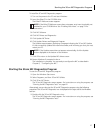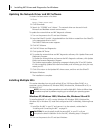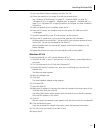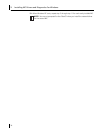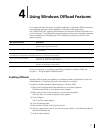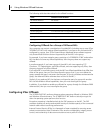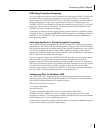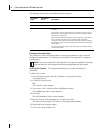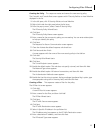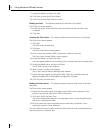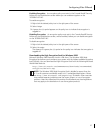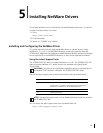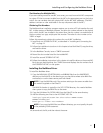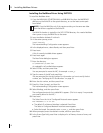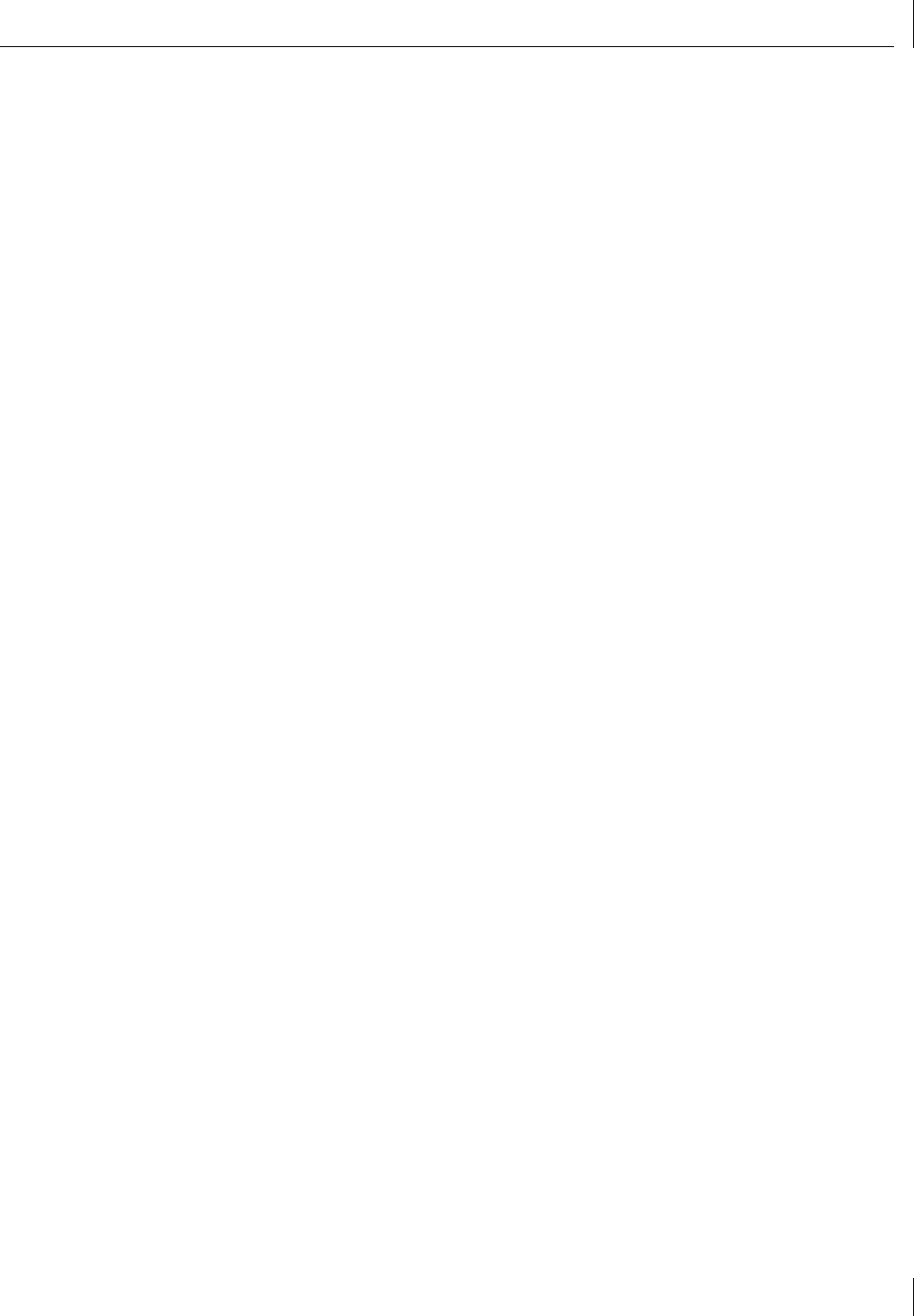
Configuring IPSec Offloads
35
Creating the Policy This sequence creates and names the new security policy.
The Console1 and Console Root screen appears with IP Security Policies on Local Machine
displayed in the list.
1 In the left pane, click IP Security Policies on Local Machine.
2 Right-click inside the right pane below the list items.
3 From the pop-up menu, select Create IP Security Policy.
The IP Security Policy Wizard Starts.
4 Click Next.
The IP Security Policy Name screen appears.
5 Enter a name for the new security policy you are creating. You can enter a description
to help you identify this policy.
6 Click Next.
The Requests for Secure Communication screen appears.
7 Clear the Activate the default response rule check box.
8 Click Next and then Finish.
A screen appears with the name of the new security policy in the title bar.
9 Click Add.
The Security Rule Wizard starts.
10 Click Next.
The Tunnel Endpoint screen appears.
11 Enable the default option This rule does not specify a tunnel, and then click Next.
The Network Type screen appears.
12 Enable the default option All network connections, and then click Next.
The Authentication Methods screen appears.
13 Enable the Use this string to protect the key exchange (preshared key): option, type
the appropriate string text in the entry field, and then click Next.
Creating a Filter This sequence creates a filter for the policy.
The IP Filter List screen appears.
1 Click Add.
A new IP Filter List screen appears.
2 Enter a name for the filter, and then click Add.
The IP Filter Wizard starts.
3 Click Next.
The IP Traffic Source screen appears.
4 Click Next.
The IP Traffic Destination screen appears.
5 Select A Specific IP Address in the pull-down list.
The IP Address entry box appears on the IP Traffic Destination screen.
6 Enter a destination IP address, and then click Next.
The IP Protocol Type screen appears.