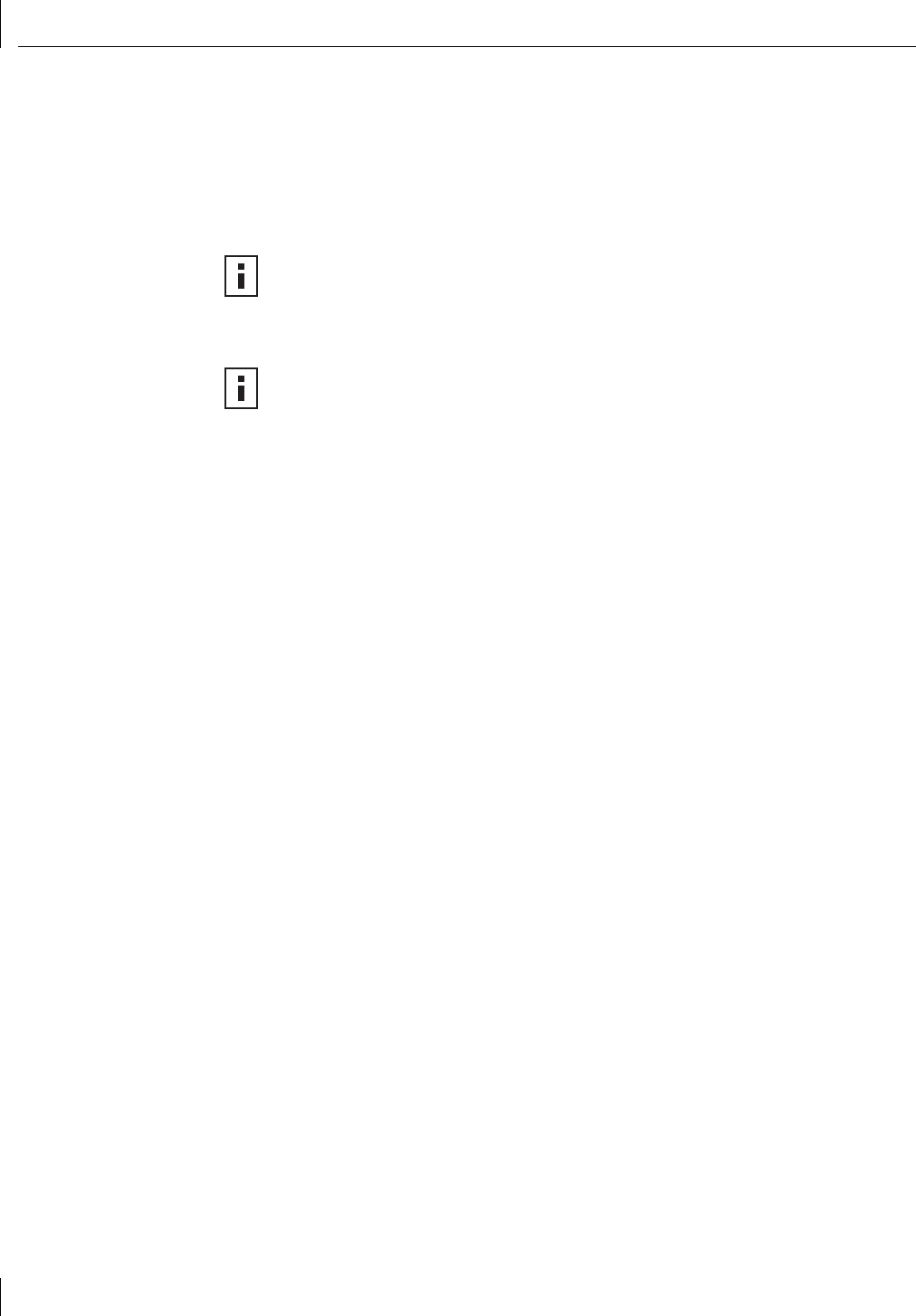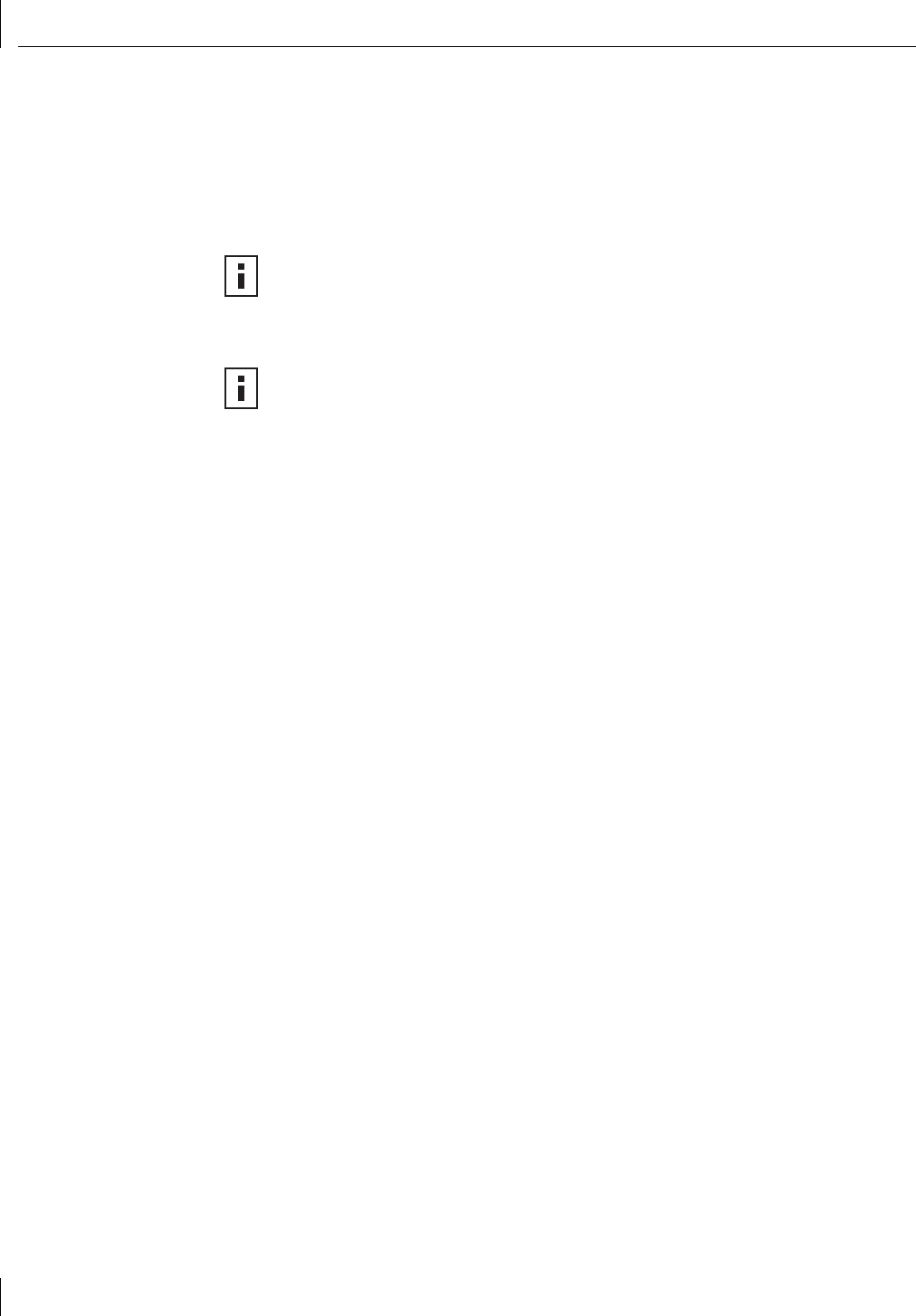
2 Installing and Connecting the NIC
16
If the LED indicates a problem, ensure:
■ Your network hub or switch and the network cable connected to your NIC comply
with the 100BASE-FX specifications. See “Preparing the NIC and the Computer” on
page 13.
■ The network hub or switch is powered on.
The next step is to install the software, as described in “Installing Software” on page 16.
Installing Software
See the following topics for requirements and instructions on installing software for
various operating systems:
■ “Installing NIC Drivers and Diagnostics For Windows” on page 17
■ “Updating the Network Driver and NIC Software” on page 28
■ “Installing NetWare Drivers” on page 39
The next step is to install the network driver.
Go to “Installing NIC Drivers and Diagnostics For Windows” on page 17 or “Installing
NetWare Drivers” on page 39.
For a list of additional network drivers that are not included on the EtherCD (for example,
Caldera OpenUnix 8, Linux 2.4, Solaris (for PC)) and instructions on how to install them,
go to the 3Com Web site and search for “3CR990” and “drivers.”
NOTE: If you are installing multiple 3Com Secure Fiber-FX NICs in one computer
running Windows, see the instructions in “Installing Multiple NICs” on page 28. If
you are installing multiple 3Com Secure Fiber-FX NICs in one computer running
NetWare, follow the instructions in “Installing Multiple NICs” on page 43.
NOTE: If your site network installation procedures require you to verify that
installed hardware is functional before you install software, run the 3C99XCFG.EXE
DOS diagnostics program before installing the driver. This program is located on the
3Com EtherCD. For more information, see “Using the 3Com DOS Configuration
Program” on page 50.