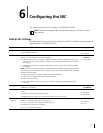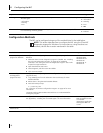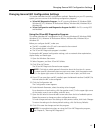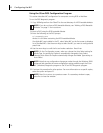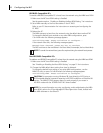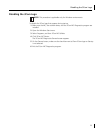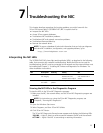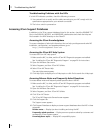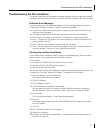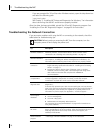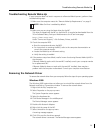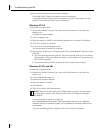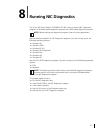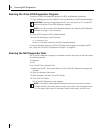55
7 Troubleshooting the NIC
This chapter describes procedures for locating problems you might have with the
3Com 100 Secure Fiber-FX (3CR990-FX-97) NIC. It explains how to:
■ Interpret the NIC LEDs.
■ Access 3Com support databases.
■ Troubleshoot NIC installation problems.
■ Troubleshoot NIC and network connection problems.
■ Troubleshoot Remote Wake-Up.
■ Remove the network driver.
Interpreting the NIC LEDs
The 3CR990-FX-97 NICs have light-emitting diodes (LEDs), as described in the following
table, that can assist with network troubleshooting. Before the LEDs can be used for
troubleshooting, the NIC must be connected to the network and the network driver must
be installed (see Chapter 3, “Installing NIC Drivers and Diagnostics For Windows” for
driver installation instructions).
Viewing the NIC LEDs in the Diagnostics Program
To view the LEDs in the 3Com NIC Diagnostics program:
1 Make sure the NIC, the network driver, and the 3Com NIC Diagnostics program are
installed.
2 Open the Windows Start menu.
3 Select Programs, and then 3Com NIC Utilities.
4 Click 3Com NIC Doctor.
The 3Com NIC Diagnostics General screen appears and displays the following LEDs:
100 LNK — Lights if there is a valid connection between the NIC and the network.
ACT LNK — Lights if the NIC is transmitting or receiving information.
NOTE: To access a database of technical information that can help you diagnose
and solve NIC installation, configuration, and upgrade problems, go to:
http://knowledgebase.3com.com
LED Description Flashing Steady Off
100 LNK Green:
Link integrity
N/A Good 100BASE-FX link
between NIC and
network hub or switch
No link between NIC
and network hub or
switch
ACT LNK Yellow:
Port traffic
Network traffic
present
Heavy network traffic No traffic
NOTE: For instructions on using the 3Com NIC Diagnostics program, see
Chapter 8, “Running NIC Diagnostics.”