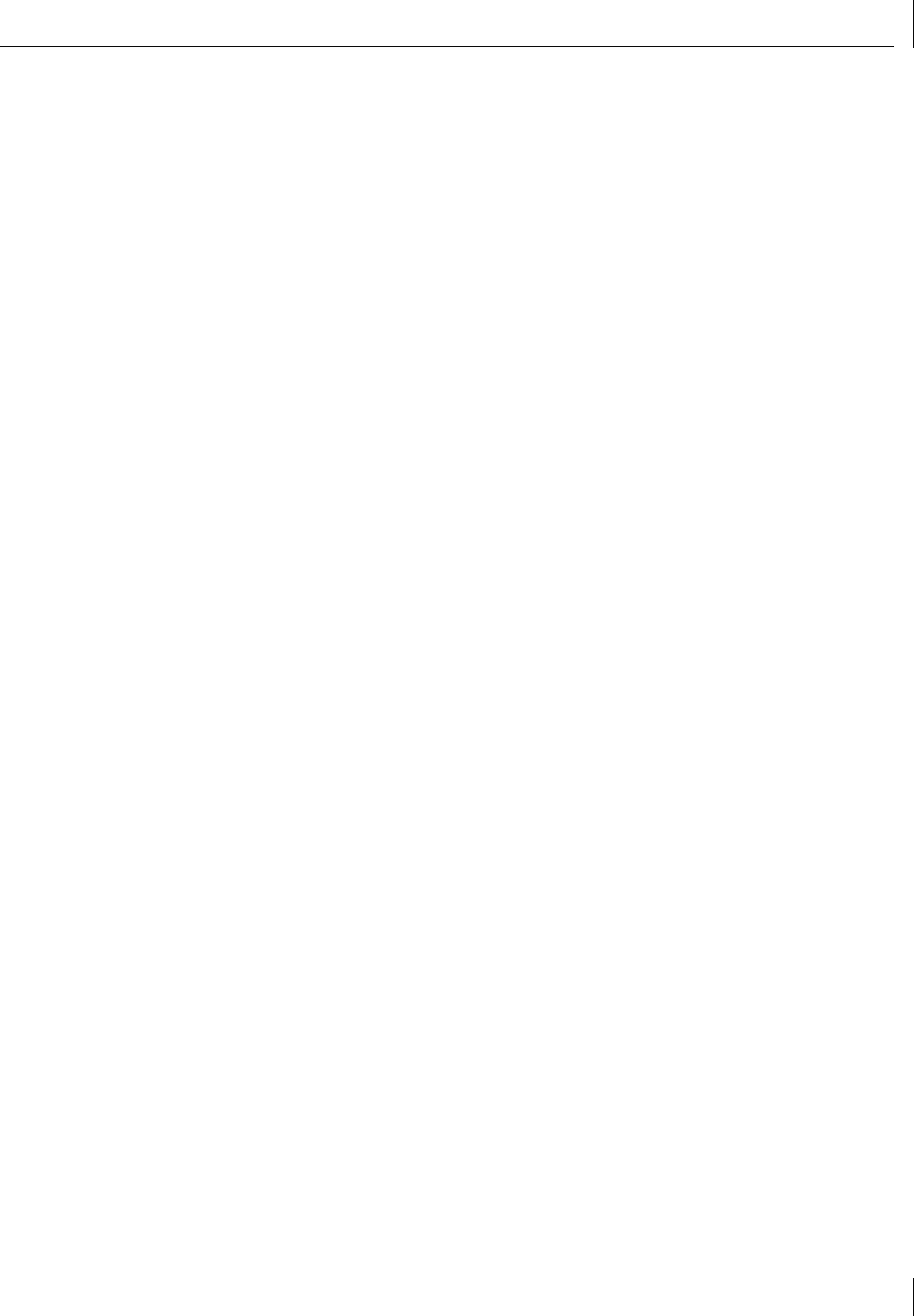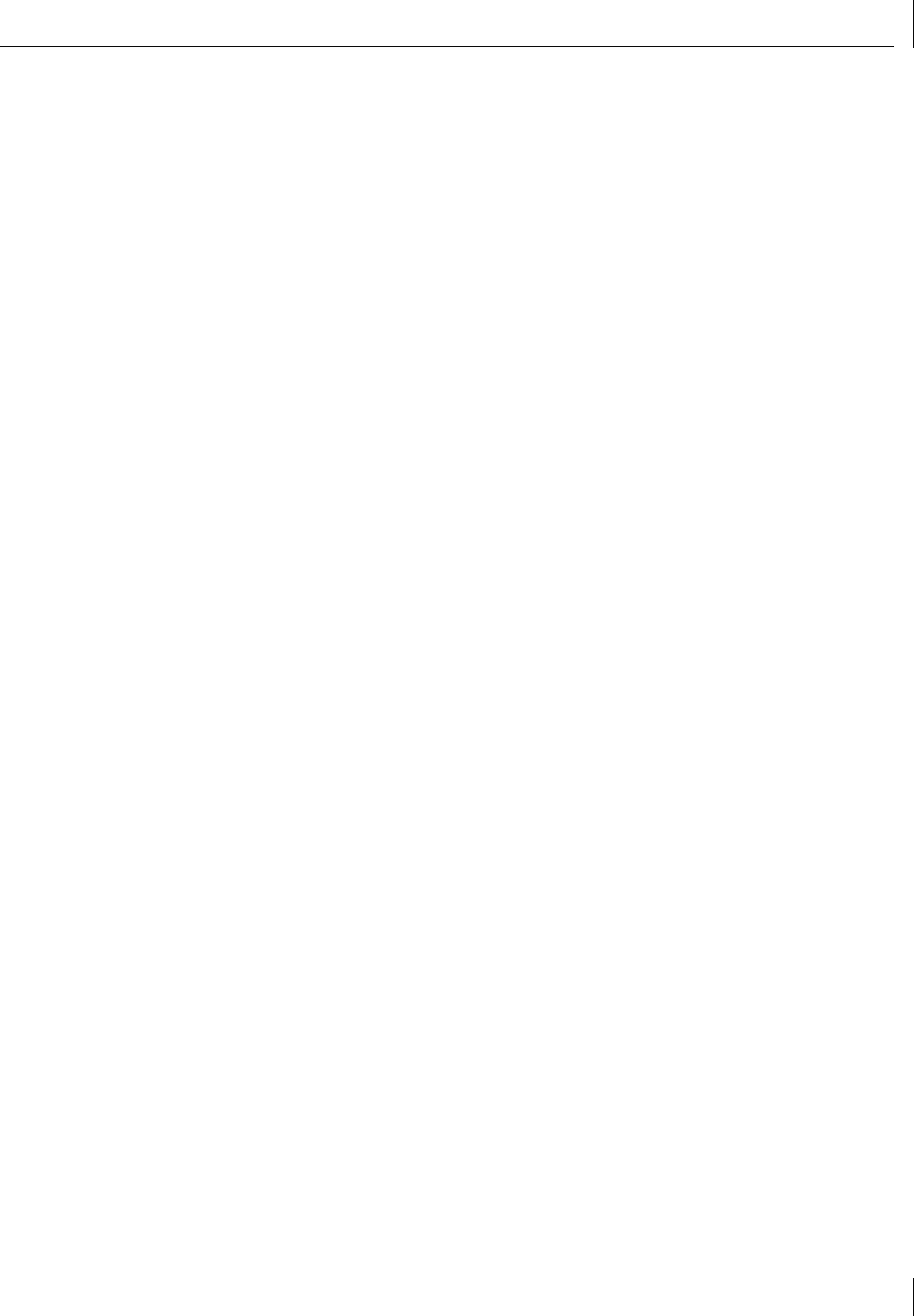
Installing the Network Driver Using the EtherCD
19
Verifying the Driver Installation
1 Right-click the My Computer icon, and then click Properties.
2 Select the Hardware tab.
3 Click Device Manager.
4 Double-click Network adapters and make sure the name of the 3Com 3CR990-FX-97
NIC appears.
If a red X or a yellow exclamation point (!) appears by the name of the NIC, the
installation was not successful. See “Troubleshooting the NIC Installation” on page 57
for troubleshooting help.
After you have verified the driver has been installed properly, the next step is to install the
3Com NIC Diagnostics program for Windows operating systems (see “Installing the 3Com
NIC Diagnostics Program” on page 26).
Windows 2000
This section describes how to install the network driver and NIC software in a PC client
running Windows 2000.
Use the following procedure to install the driver for the first time in a computer that is
running Windows 2000. (If you are updating a previous installation, see “Updating the
Network Driver and NIC Software” on page 28.)
Installing the Driver
1 Turn on the power to the PC.
2 Start Windows 2000 and log in to the Windows 2000 Administrator account.
The Windows 2000 Found New Hardware Wizard starts. The wizard detects the new
NIC(s) and begins the driver installation. The Welcome to the Found New Hardware
Wizard screen appears.
3 Click Next to continue.
The Install Hardware Device Drivers screen appears.
4 Insert the EtherCD in the CD-ROM drive.
5 Select Search for a suitable driver for my device (recommended), and then click Next.
The Locate Driver Files screen appears.
6 Select the CD-ROM drives option, clear any other checked options, and click Next.
The Driver Files Search Results screen appears.
Windows finds the driver on the EtherCD.
7 Click Next to install the driver.
The Hardware Install screen appears. Files are copied. Then the Completing the Found
New Hardware Wizard screen appears, displaying the message “Windows has
finished installing the software for this device.”
8 Click Finish to close the wizard.
If the System Settings Change dialog box appears, requesting that you restart your
computer, click Yes to restart.
The driver installation is complete for Windows 2000. Next, verify the driver installation to
confirm the NIC is properly installed.