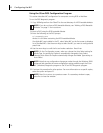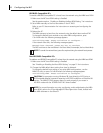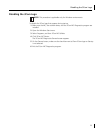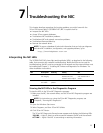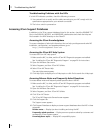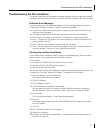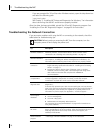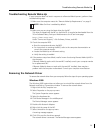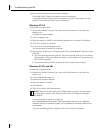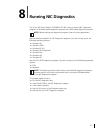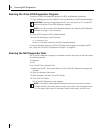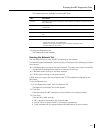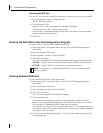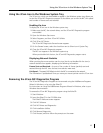7 Troubleshooting the NIC
58
If you are prompted for 3Com files when Windows restarts, open the drop-down box
and select the following path:
\options\cabs
See Chapter 3, “Installing NIC Drivers and Diagnostics For Windows,” for information
about confirming that the NIC and driver are properly installed.
After the driver has been reinstalled, reinstall the 3Com NIC Diagnostics program. See
“Installing the 3Com NIC Diagnostics Program” on page 26 for instructions.
Troubleshooting the Network Connection
If you encounter problems with using the NIC or connecting to the network, check the
table below for troubleshooting tips.
CAUTION: Before inserting or removing the NIC from the computer, turn the
computer power off and unplug the power cord.
Tip Description
Check the NIC
hardware installation
Make sure the NIC is installed correctly in a PCI slot. Check for specific
hardware problems, such as broken traces or loose or broken solder
connections. See “Installing and Connecting the NIC” on page 14.
Check the NIC
software installation
Make that the NIC software is installed correctly in the computer.
See Chapter 3, “Installing NIC Drivers and Diagnostics For Windows,” for
information about confirming that the NIC and driver are properly installed.
Check the network
connection
■ Inspect all cables and connections. Make sure the cable complies with
length and rating specifications described in “Installing and Connecting
the NIC” on page 14.
■ Examine the cable for obvious signs of damage, wear, or crimping.
Substitute a known working cable. Check the length and rating of the
cable. Make sure that the cable complies with 100BASE-FX
recommendations.
Check the
computer BIOS
Make sure you are running the latest BIOS for your computer. If the BIOS has
not been upgraded in the previous 12 months, consult the computer
manufacturer to obtain the current version of the BIOS software.
Run the NIC
diagnostic tests
Run the NIC and Network Tests, as described in Chapter 8, “Running NIC
Diagnostics.”
If the tests fail, replace the NIC with a known working NIC and run the tests
again, using the same configuration settings as those used on the failed NIC. If
the working NIC passes all tests, the original NIC is probably defective. For
information on product repair, see Appendix E, “Technical Support.”
Check the
3Com support
databases
Review the known problems and solutions found in the following areas:
■ 3Com Knowledgebase
■ 3Com NIC Help system
■ Release Notes and Frequently Asked Questions
See “Accessing 3Com Support Databases” on page 56 for instructions on
using these databases.
Download the latest
NIC driver
The 3Com Software Library is your World Wide Web connection to software,
drivers, and INF files for all 3Com products. Point your browser to the 3Com
Web page (http://www.3com.com/). Under Service and Support, click
Software, Drivers & INFs.
Run the Clean Up
Failed Installation
program
The Clean Up Failed Installation program is located on the EtherCD. See
“Cleaning Up a Broken Installation” on page 57 for instructions.