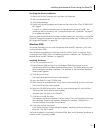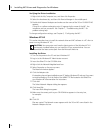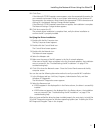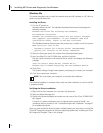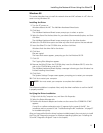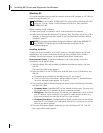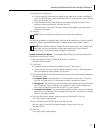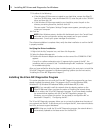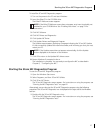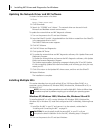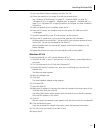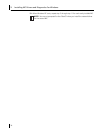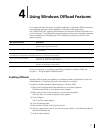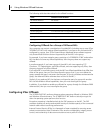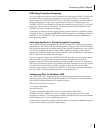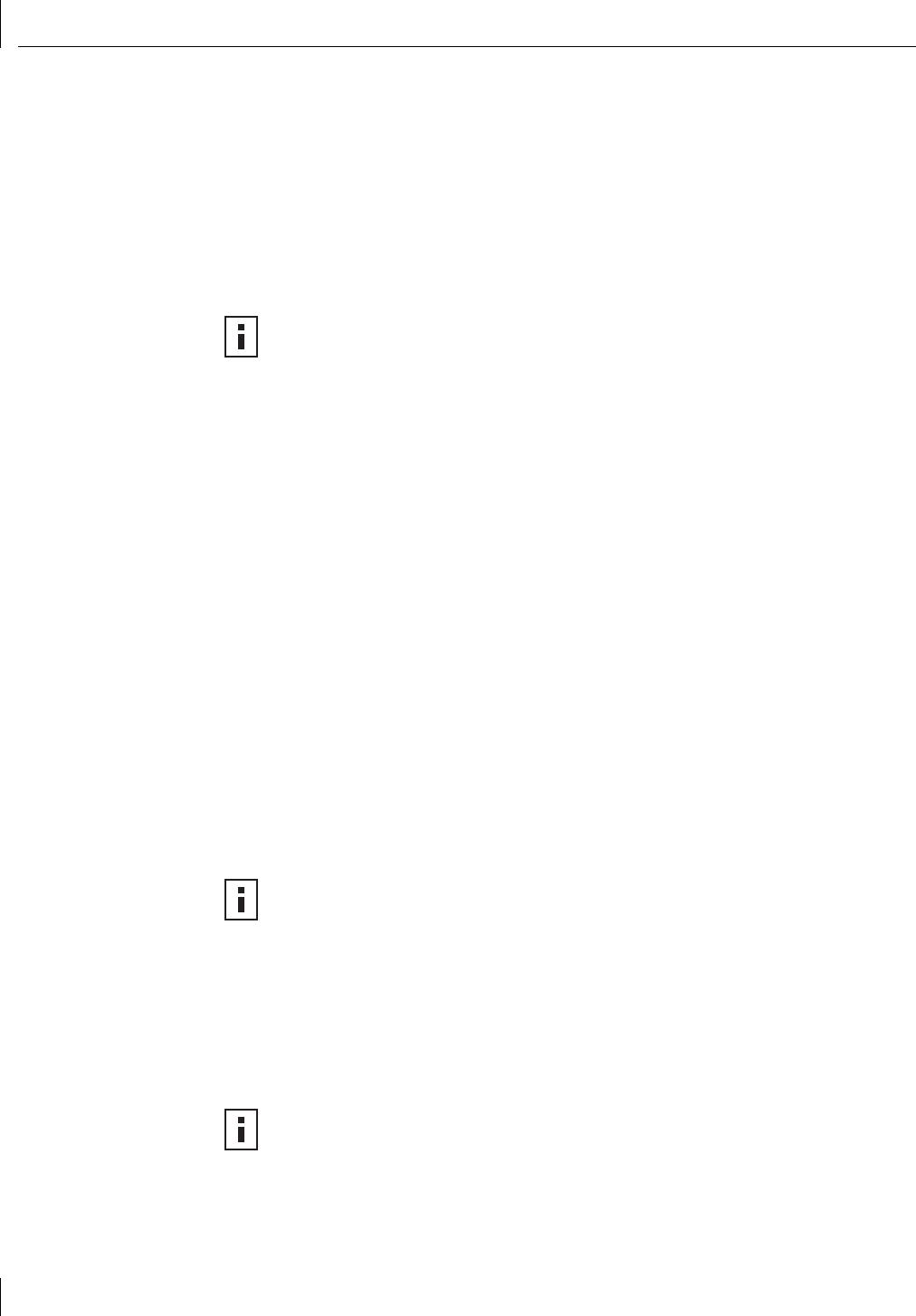
3 Installing NIC Drivers and Diagnostics For Windows
26
7 Do either of the following:
■ If the Windows 95 files were not copied to your hard drive, remove the EtherCD
from the CD-ROM drive, insert the Windows 95 CD, enter the path to the CD-ROM
drive, and then click OK.
■ If the Windows 95 files were copied to your hard drive, enter the path to the
directory containing these files, and then click OK.
Files are copied. The Systems Settings Change screen appears, prompting you to
restart your computer.
8 Click Yes.
The software installation is complete. Next, verify the driver installation to confirm the NIC
is properly installed.
Verifying the Driver Installation
1 Right-click the My Computer icon, and then click Properties.
2 Select the Device Manager tab.
3 Double-click Network adapters and make sure the name of the 3CR990-FX-97 NIC
appears.
If a red X or a yellow exclamation point (!) appears by the name of the NIC, the
installation was not successful. See “Troubleshooting the NIC Installation” on page 57
for troubleshooting help.
After you have verified the driver has been installed properly, the next step is to install the
3Com NIC Diagnostics program for Windows operating systems (see the next section,
“Installing the 3Com NIC Diagnostics Program”).
Installing the 3Com NIC Diagnostics Program
This section describes how to install the 3Com NIC Diagnostics program after you have
already installed the network driver. This program is for PCs running Windows 2000,
Windows NT 4.0, Windows XP Professional Edition, and Windows 98, 95, or Me.
The 3Com NIC Diagnostics program allows you to run tests that determine the status of
your network and the NIC. It also allows you to configure the NIC, view network statistics
and LEDs, and access support databases.
NOTE: After Windows restarts, double-click the Network icon in the Control Panel
and make sure the configuration settings are properly set for your network
environment. Consult your system manager for assistance.
NOTE: If you manually install the network driver by selecting options on the
EtherCD Welcome Screen, you have the option of installing the network driver
with or without the 3Com NIC Diagnostics program. If you have already installed
the network driver together with the 3Com NIC Diagnostics program for
Windows, you can ignore this section. You are ready to configure the NIC as
described in Chapter 6, “Configuring the NIC.”
NOTE: When you install the 3Com NIC Diagnostics program, the network driver is
automatically updated to the latest version on the EtherCD.