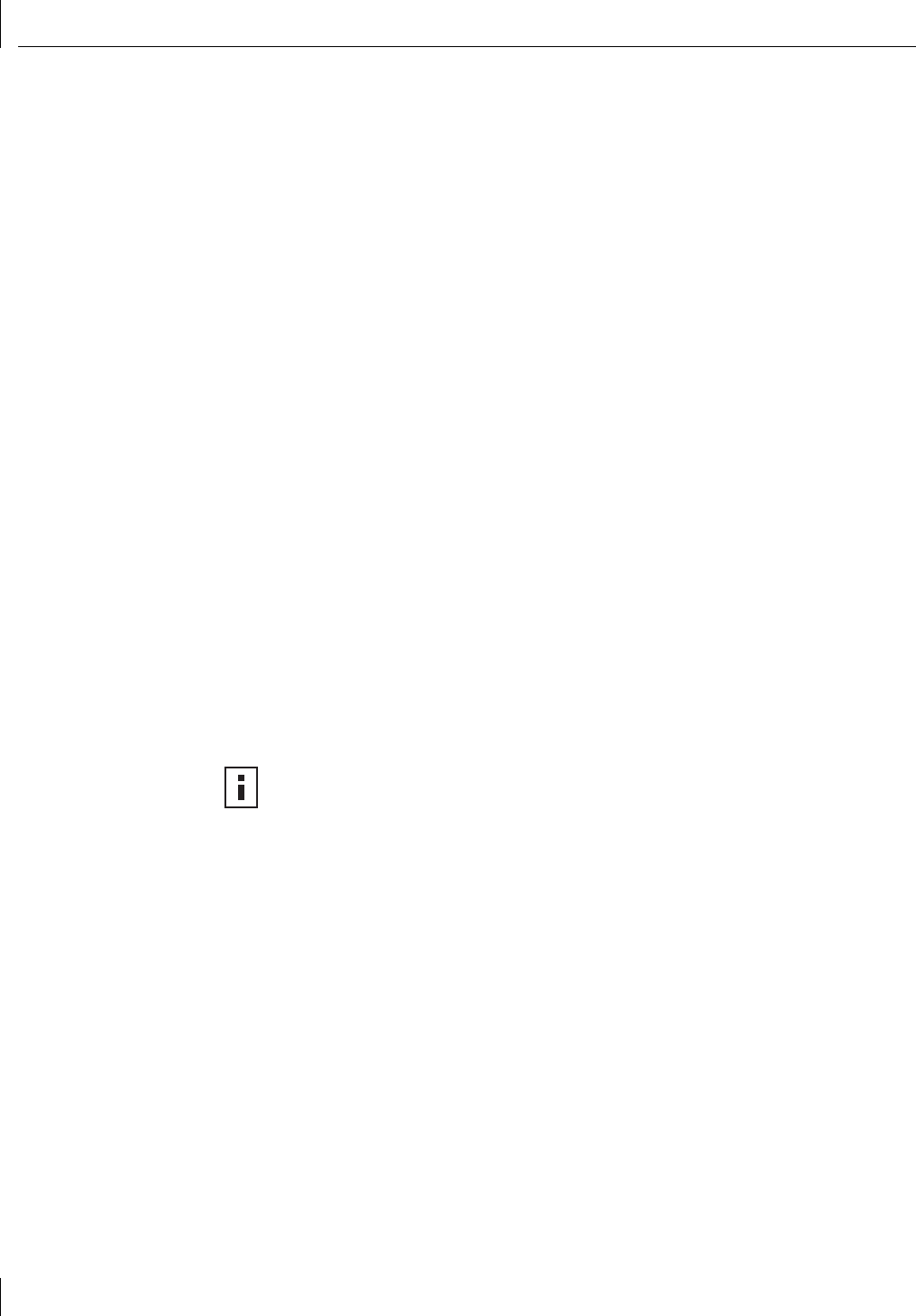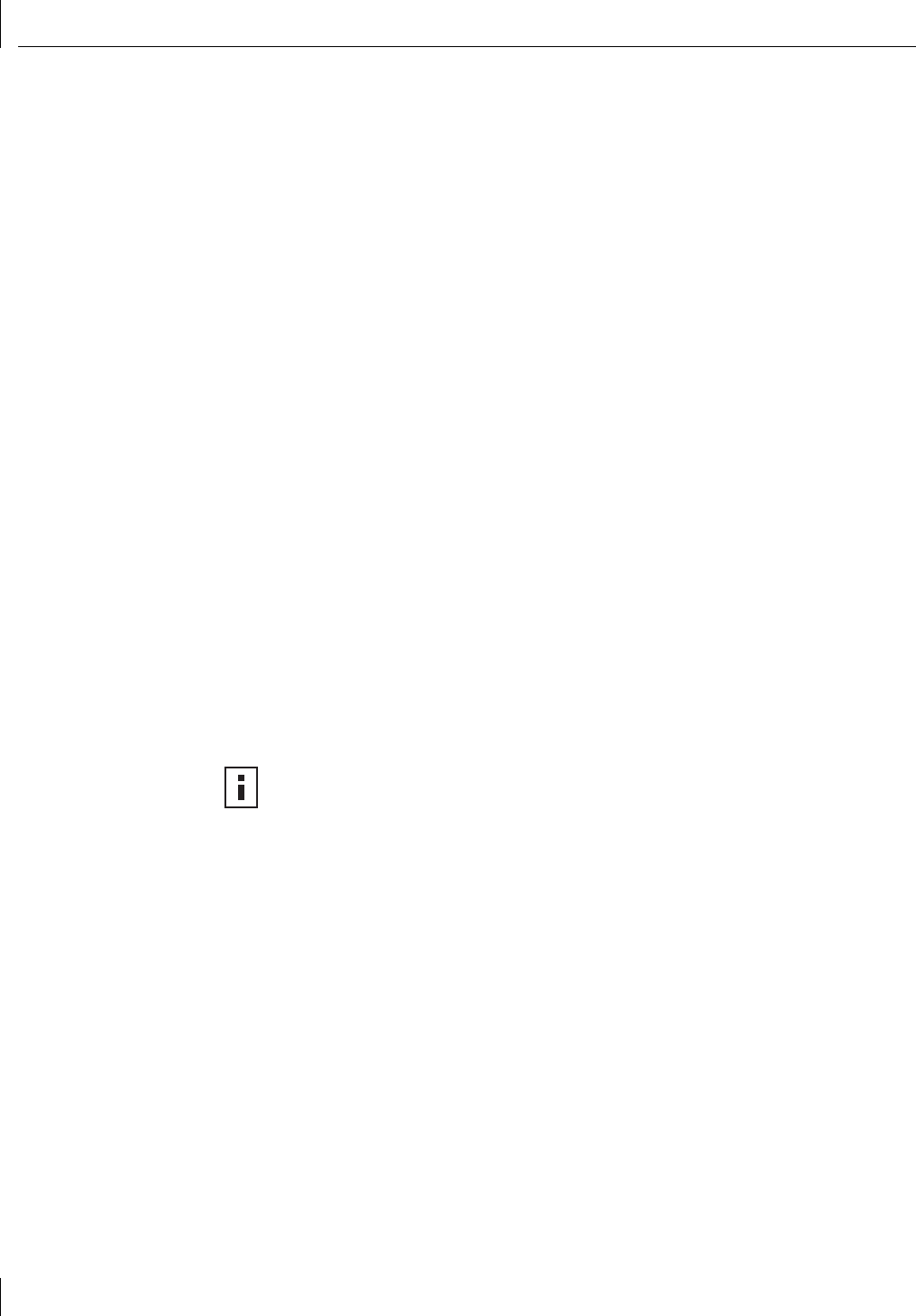
3 Installing NIC Drivers and Diagnostics For Windows
22
Windows Me
This section describes how to install the network driver and NIC software in a PC client or
server running Windows Me.
Installing the Driver
1 Turn the PC power on.
Windows detects the NIC. The Add New Hardware Wizard starts and displays the
following message:
Windows has found the following new hardware:
PCI Ethernet Controller
Windows can automatically search for and install software
that supports your hardware. If your hardware came with
installation media, insert it now and click Next.
The Add New Hardware Wizard screen also prompts you to select one of two options.
What would you like to do?
_ Automatic search for a better driver (Recommended)
_ Specify the location of the driver (Advanced)
2 Select the Automatic search for a better driver (Recommended) option.
3 Insert the EtherCD in the CD-ROM drive, and then click Next.
Files are copied. Windows finds the driver file for the NIC and displays the following
message:
3Com 100 Secure Fiber-FX NIC (3CR990-FX-97)
Windows has finished installing the new hardware device.
4 Click Finish.
The Systems Settings Change screen appears, prompting you to restart your computer.
5 Click Yes to restart your computer.
The software installation is complete. Next, verify the driver installation to confirm the NIC
is properly installed.
Verifying the Driver Installation
1 Right-click the My Computer icon, and then click Properties.
2 Select the Device Manager tab.
3 Double-click Network adapters and make sure the name of the 3Com 3CR990-FX-97
NIC appears.
If a red X or a yellow exclamation point (!) appears by the name of the NIC, the
installation was not successful. See “Troubleshooting the NIC Installation” on page 57
for troubleshooting help.
After you have verified the driver has been installed properly, the next step is to install the
3Com NIC Diagnostics program for Windows operating systems (see “Installing the 3Com
NIC Diagnostics Program” later in this chapter).
NOTE: You must restart your computer to complete the installation.