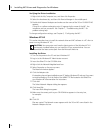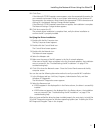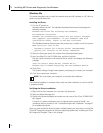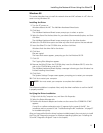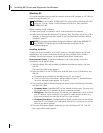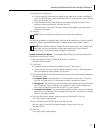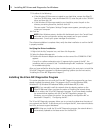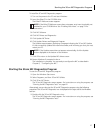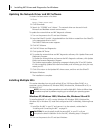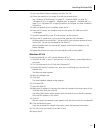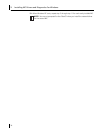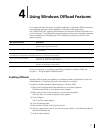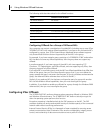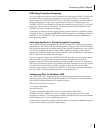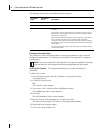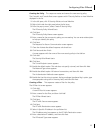3 Installing NIC Drivers and Diagnostics For Windows
28
Updating the Network Driver and NIC Software
To obtain the latest version of a driver:
1 Go to:
http://www.3com.com/
2 Click Downloads.
3 Search for “3CR990” and “drivers.” The network driver can be used in both
Microsoft and NetWare network environments.
To update the network driver and NIC diagnostic software:
1 Turn on the power to the PC and start Windows.
2 Insert the EtherCD (or disk 1 downloaded from the Web or created from the EtherCD)
in the appropriate drive in the PC.
The EtherCD Welcome screen appears.
3 Click NIC Software.
4 Click NIC Drivers and Diagnostics.
5 Click Update NIC Driver.
6 To update the network driver and NIC diagnostics software, click Update Drivers and
Diagnostics Program.
To update the network driver and remove the NIC diagnostics software, click Update
Drivers and remove Diagnostics Program.
The Update screen appears, displaying a message indicating the 3Com NIC Update
Kit has successfully updated the network software, and informing you that you must
restart your PC.
7 Click OK to return to the Update NIC drivers screen, and then exit the EtherCD.
8 Restart Windows.
The installation is complete.
Installing Multiple NICs
This section describes how to install multiple 3Com 100 Secure Fiber-FX NICs in a
computer running Windows XP, Windows 2000, Windows Me, Windows 98 or 95, or
Windows NT 4.0.
Windows XP, Windows 2000, Windows Me, Windows 98 and 95
To install multiple NICs in a PC running Windows XP, Windows 2000, Windows Me,
Windows 98, or Windows 95, install and configure each NIC individually, following these
steps:
1 Install the first NIC in your PC and connect it to the network, as described in
“Installing and Connecting the NIC” on page 14.
2 Turn on the power to the PC and start Windows.
NOTE: You must use these procedures to install multiple NICs. Failure to follow these
procedures may lead to problems requiring you to reinstall your operating system.
CAUTION: Do not physically install the second NIC in your PC until you
complete the driver installation for the first NIC, following steps 1 through 6.