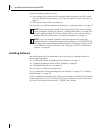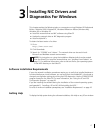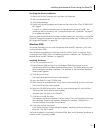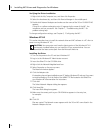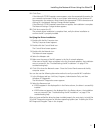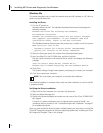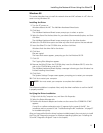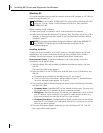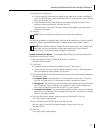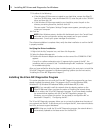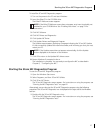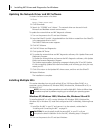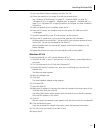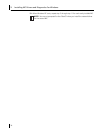Installing the Network Driver Using the EtherCD
23
Windows 98
This section describes how to install the network driver and NIC software in a PC client or
server running Windows 98.
Installing the Driver
1 Turn the PC power on.
Windows detects the NIC. The Add New Hardware Wizard starts.
2 Click Next.
The Add New Hardware Wizard screen prompts you to select an option.
3 Select the Search for the best driver for your device (Recommended) option, and then
click Next.
The Add New Hardware Wizard screen prompts you for the driver location.
4 Select the CD-ROM drive option and clear any other check options that are selected.
5 Insert the EtherCD in the CD-ROM drive, and then click Next.
Windows finds the driver file for the device.
6 Click Next.
Files are copied.
The Insert Disk screen appears, prompting you for the Windows 98 CD.
7 Click OK.
The Copying Files dialog box appears.
8 Remove the EtherCD from the CD-ROM drive, insert the Windows 98 CD, enter the
path to the CD-ROM drive, and click OK.
The Add New Hardware Wizard displays a message informing you that Windows has
finished installing the software.
9 Click Finish.
The Systems Settings Change screen appears, prompting you to restart your computer.
10 Click Yes to restart your computer.
The software installation is complete. Next, verify the driver installation to confirm the NIC
is properly installed.
Verifying the Driver Installation
1 Right-click the My Computer icon, and then click Properties.
2 Select the Device Manager tab.
3 Double-click Network adapters and make sure the name of the 3CR990-FX-97 NIC
appears.
If a red X or a yellow exclamation point (!) appears by the name of the NIC, the
installation was not successful. See “Troubleshooting the NIC Installation” on page 57
for troubleshooting help.
After you have verified that the driver has been installed properly, the next step is to install
the 3Com NIC Diagnostics program for Windows operating systems (see “Installing the
3Com NIC Diagnostics Program” later in this chapter).
NOTE: You must restart your computer to complete the installation.