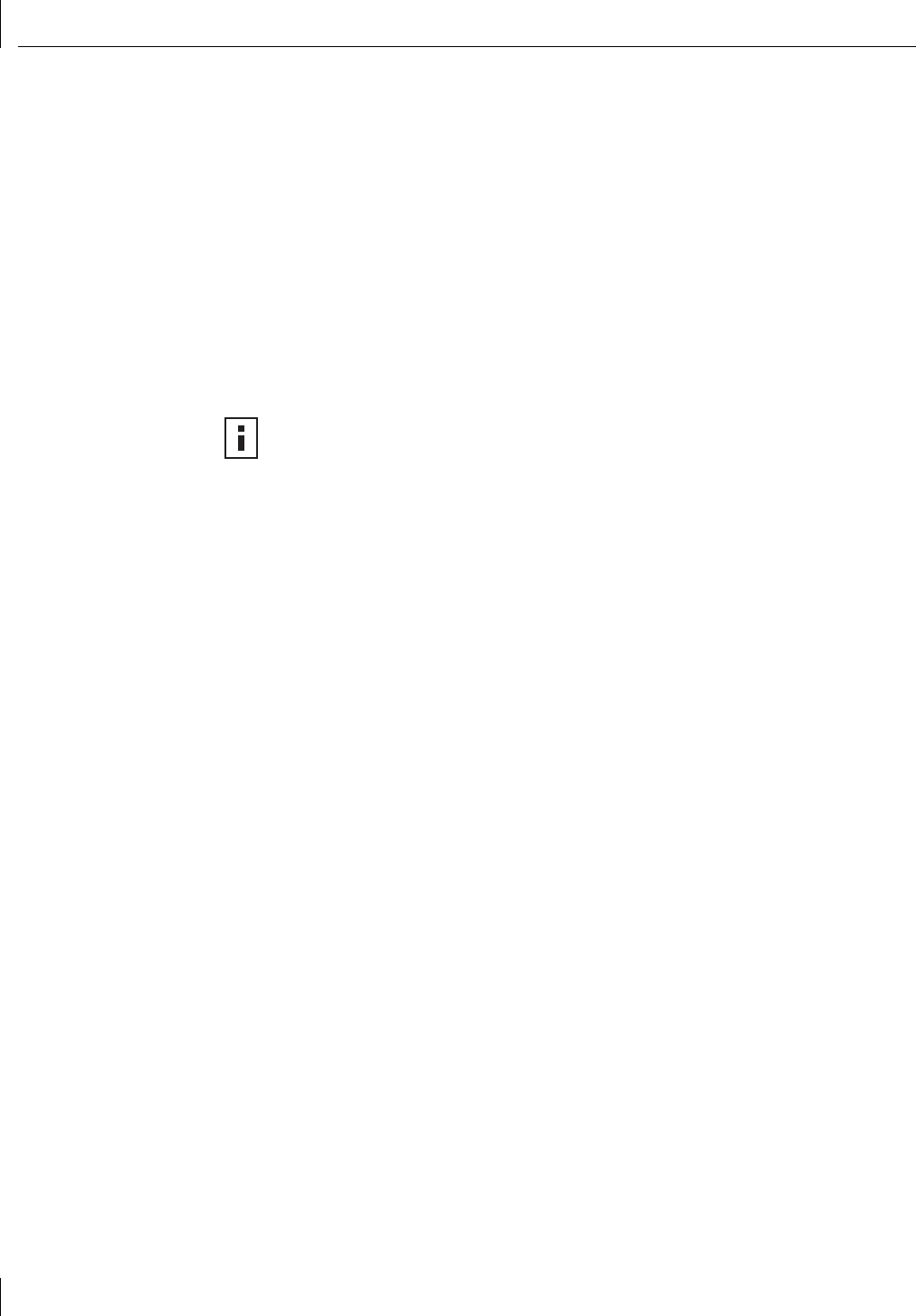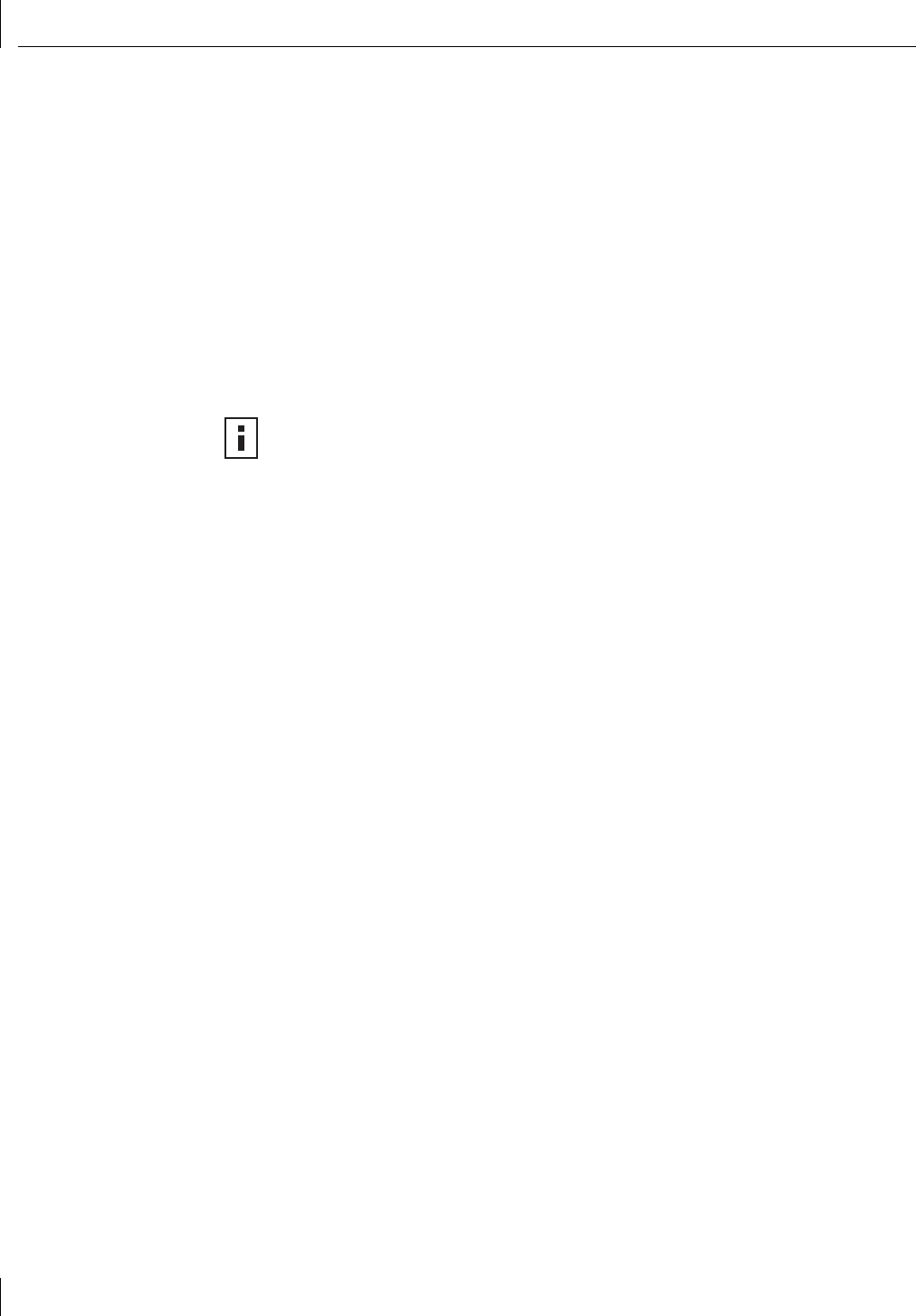
3 Installing NIC Drivers and Diagnostics For Windows
18
Installing the Network Driver Using the EtherCD
To install the network driver using the EtherCD, follow the steps in the section that is
specific to your Windows operating system.
Before Installing the Network Driver
Before installing the network driver, make sure:
■ The NIC is installed in the PC and connected to the network. For instructions, see
“Installing and Connecting the NIC” on page 14.
■ All software installation requirements are met. See “Installation Requirements” on
page 10.
■ You have the Windows installation files from Microsoft (for Windows 95, 98, Me
only). These files may be on a Microsoft CD or diskettes, or they may have been
copied to your hard drive when Windows was installed on your PC.
Windows XP Professional
This section describes how to install the network driver and NIC software in a PC client or
server running Windows XP Professional.
Installing the Driver
1 Turn the PC power on.
Windows detects the NIC and installs the appropriate device driver.
■ If you have already set up networking for your system, then the driver installation
process is complete. Go to the next section, “Verifying the Driver Installation.”
■ If you have not yet set up networking for your system, Windows displays the
following message:
New network device installed
Windows has detected the installation of a new networking
device. If you want to set up a network, click here to run
the Network Setup Wizard.
2 If you want to run the Network Setup Wizard, click the indicated area indicated as
“here.” If you do not want to set up networking at this time, click x to close the
message.
The software installation is complete. Next, verify the driver installation to confirm the NIC
is properly installed.
NOTE: If you encounter problems during the installation, refer to the TROUBLE.TXT
file (located in the HELP directory on the EtherCD) for troubleshooting tips.