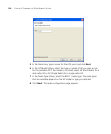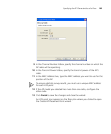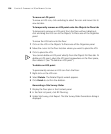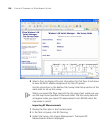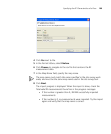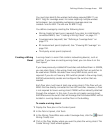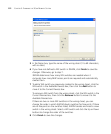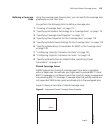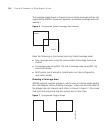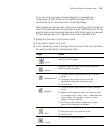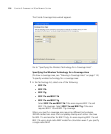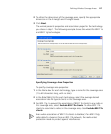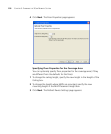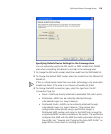112 CHAPTER 5: PLANNING THE 3COM MOBILITY SYSTEM
5 In the Name box, type the name of the wiring closet (1 to 60 characters,
with no tabs).
6 If you have not defined a WX switch in 3WXM, click Finish to save the
changes. Otherwise, go to step 7.
3WXM determines how many WX switches are needed when it
computes how many MAP access points are required and automatically
creates them.
7 To add a WX switch you previously created to the wiring closet, click the
WX switch in the Available Devices box, then click the Add button to
move it to the Current Devices box.
To remove a WX switch from the wiring closet, click the WX switch in the
Current Devices box, then click the Remove button to move it to the
Available Devices box.
If there are two or more WX switches in the wiring closet, you can
change the order in which 3WXM checks switches for free ports. If there
are no free ports on the switches listed, 3WXM creates and inserts a new
switch in the wiring closet. Select a WX switch and click the Up or Down
buttons to change the order of the switches.
8 Click Finish to save the changes.