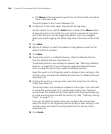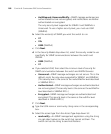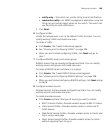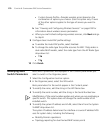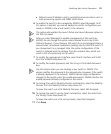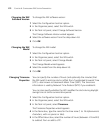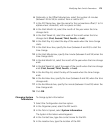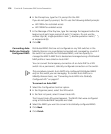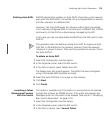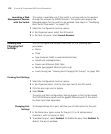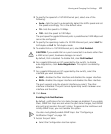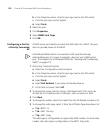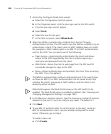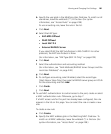174 CHAPTER 6: CONFIGURING WX SYSTEM PARAMETERS
6 In the Prompt box, type the CLI prompt for the WX.
If you do not specify a prompt, the CLI uses the following default prompts:
WX1200> for restricted access
WX1200# for enabled access
7 In the Message of the Day box, type the message that appears before the
beginning of each login prompt of each CLI session. Do not use the
number sign (#), single quotation mark (‘), double quotation marks (“ ”),
or ampersand (&).
8 Click OK.
Converting Auto
DAPs into Statically
Configured DAPs
Distributed MAPs that are not configured on any WX switches in the
Mobility Domain can nonetheless be booted and managed by a switch if
the switch has a profile for Distributed MAPs, and has capacity to
manage the MAP. A MAP that is booted and managed using a Distributed
MAP profile is here called an Auto DAP.
You can convert the temporary connection of an Auto DAP to a WX
switch into a permanent, statically configured connection on the switch.
This procedure converts Auto DAPS into configured Distributed MAPs
only on the switch you are managing. To convert Auto DAPs on a
Mobility Domain basis, see “Converting Auto DAPs into Statically
Configured APs” on page 67.
To convert an Auto DAP
1 Select the Configuration tool bar option.
2 In the Organizer panel, select the WX switch.
3 In the Task List panel, select Convert Auto APs.
The Convert Auto APs wizard appears. The MAPs that were configured
using a Distributed MAP template are listed.
4 Select the MAPs you want to convert into statically configured MAPs.
5 Click Next.
6 Click Finish.