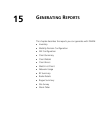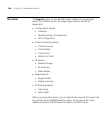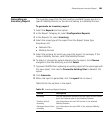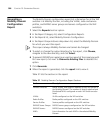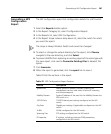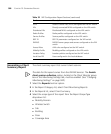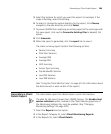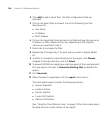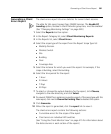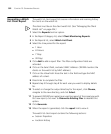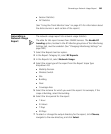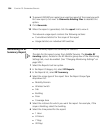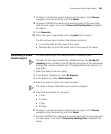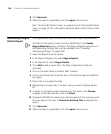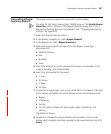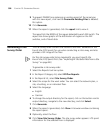Generating a Client Errors Report 391
Generating a Client
Errors Report
The client errors report lists error statistics for current client sessions.
The data for this report comes from 3WXM Services. The Enable RF
trending option, located in the RF Monitor group box, must be enabled.
(See “Changing Monitoring Settings” on page 500.)
1 Select the Reports tool bar option.
2 In the Report Category list, select Client Monitoring Reports.
3 In the Reports list, select Client Errors.
4 Select the scope type of the report from the Report Scope Type list:
Mobility Domain
Wireless Switch
Site
Building
Floor
Coverage Area
5 Select the instance for which you want the report. For example, if the
scope is Building, select the building.
6 Select the time period for the report:
1 Hour
24 Hours
7 Days
30 Days
7 To select or change the output directory for the report, click Choose,
navigate to the new directory, and click Select.
8 To prevent 3WXM from replacing an existing report of the same type with this
new report, click next to Overwrite Existing Files to deselect this option.
9 Click Generate.
10 When the report is generated, click the report link to view it.
The client errors report contains the following sections:
Cumulative errors for the scope of the report
Client errors on individual WX switches
(See “Using the Client Monitor View” on page 415 for information about
the data columns in each section of the report.)