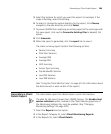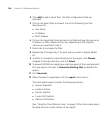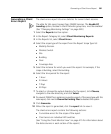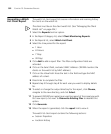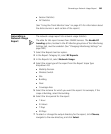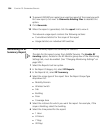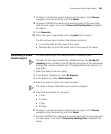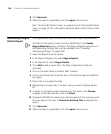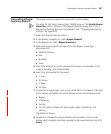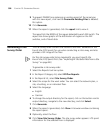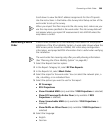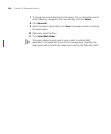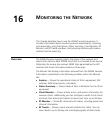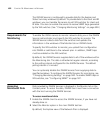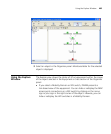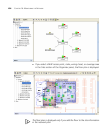Generating a Rogue Summary Report 397
Generating a Rogue
Summary Report
The rogue summary report lists information about rogues.
The data for this report comes from 3WXM Services. The Enable Rogue
Detection option, located in the Rogue Detection group box of the
Monitoring Settings tab, must be enabled. (See “Changing Monitoring
Settings” on page 500.)
1 Select the Reports tool bar option.
2 In the Report Category list, select Rogue Reports.
3 In the Reports list, select Rogue Summary.
4 Select the scope type of the report from the Report Scope Type
drop-down list:
Mobility Domain
Site
Building
Floor
5 Select the instance for which you want the report. For example, if the
scope is Building, select the building.
6 Select the time period for the report:
1 Hour
24 Hours
7 Days
30 Days
7 To specify the rogue type, click on the Value field in the Report Filter area
of the dialog, and select one of the following from the drop-down list:
Rogue
Interfering
Ad-hoc
All (This option displays all three types: rogue, interfering, and
ad-hoc.)
The default is Rogue.
8 To select or change the output directory for the report, click on the
button next to output directory, navigate to the new directory, and click
Select.