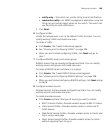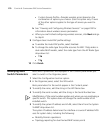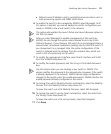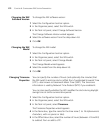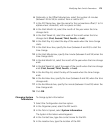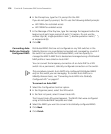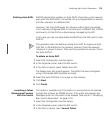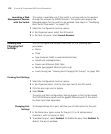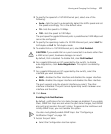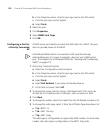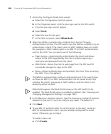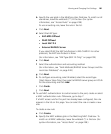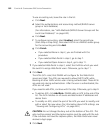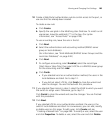Viewing and Changing Port Settings 177
3 To specify the speed of a 10/100 Ethernet port, select one of the
following:
Auto—Sets the port to automatically detect the traffic speed and set
the speed accordingly. This is the default value.
10—Sets the speed to 10 Mbps.
100—Sets the speed to 100 Mbps.
The port speed for gigabit Ethernet ports is predefined as 1000 Mbps and
cannot be configured.
4 To specify the operating mode of a 10/100 Ethernet port, select Half for
half-duplex or Full for full-duplex mode.
5 To enable PoE on a 10/100 Ethernet port, select PoE Enabled.
CAUTION: If you enable PoE on a port connected to a device other than
a MAP access point, hardware damage can result.
By default, PoE is disabled. To disable PoE, clear PoE Enabled.
6 For a gigabit Ethernet port (if supported by the switch), to disable
auto-negotiation, clear Auto-Negotiation. This option is enabled by
default.
7 For a gigabit Ethernet port (if supported by the switch), select the
interface you want to enable.
GBIC—Enables the fiber interface and disables the copper interface.
RJ45—Enables the copper interface and disables the fiber interface.
The port supports only the physical interface you select. The other
interface is disabled. The port cannot dynamically switch between one
interface and the other.
8 Click Save.
Enabling Link Notifications
By default, notifications for link state changes are disabled. If you enable
them, SNMP link traps are sent when the port state changes, and 3WXM
also polls and monitors the port’s status. To generate the LinkDown and
LinkUp SNMP traps, you must enable this option.
You also must globally enable SNMP traps. See “Configuring a
Notification Target” on page 191.
1 Access the port table:
a Select the Configuration tool bar option.