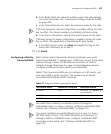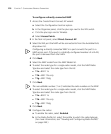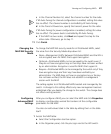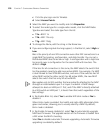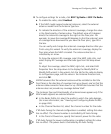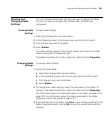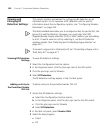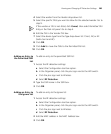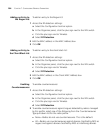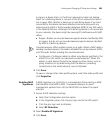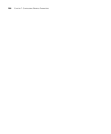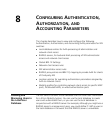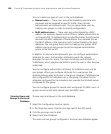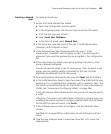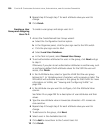Viewing and Changing RF Detection Settings 283
4 Select the vendor from the Vendor drop-down list.
5 Select the specific OUIs you want to allow for the selected vendor. Go to
step 9.
If the vendor or OUI is not listed, click Cancel, then select Permitted OUI
Entry in the Task List panel. Go to step 6.
6 Edit the OUI in the Vendor OUI box.
7 Select the device type from the Type drop-down list: Client, AP, or All
(both client and AP).
8 Click OK.
9 Click Add to move the OUIs to the Permitted OUI List.
10 Click OK.
Adding an Entry to
the Permitted SSID
List
To add an entry to the permitted SSID list:
1 Access the RF detection settings:
a Select the Configuration tool bar option.
b In the Organizer panel, click the plus sign next to the WX switch.
c Click the plus sign next to Wireless.
d Select RF Detection.
2 Type the SSID name in the SSID box.
3 Click OK.
Adding an Entry to
the Ignore List
To add an entry to the Ignore list:
1 Access the RF detection settings:
a Select the Configuration tool bar option.
b In the Organizer panel, click the plus sign next to the WX switch.
c Click the plus sign next to Wireless.
d Select RF Detection.
2 Edit the MAC address in the MAC Address box.
3 Click OK.