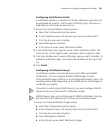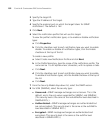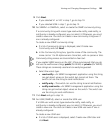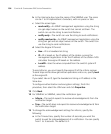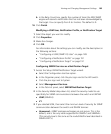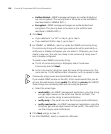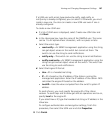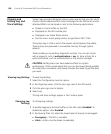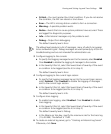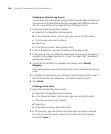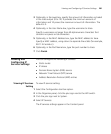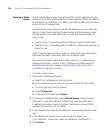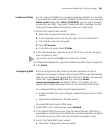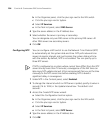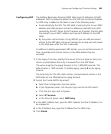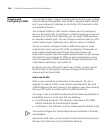Viewing and Setting Log and Trace Settings 199
Critical—You must resolve the critical condition. If you do not resolve
the condition, the WX can reboot or shut down.
Error—The WX is missing data or unable to form a connection.
Warning—A possible problem exists.
Notice—Events that can cause system problems have occurred. These
are logged for diagnostic purposes.
Info—Informational messages only. No problems exist.
Debug—Output from debugging.
The default severity level is Error.
The debug level produces a lot of messages, many of which can appear
to be somewhat cryptic. Debug messages are used primarily by 3Com for
troubleshooting and are not intended for administrator use.
3 Configure logging to the console:
a To specify that logging messages be sent to the console, select Enabled.
Clear Enabled to disable the logging of messages to the console.
b In the Severity Filter list, select the lowest level of severity of the event
or condition to be logged (see the list in step 2).
The default severity level is Error.
4 Configure logging to the current login session:
a To specify that logging messages be sent to the current login session,
select Enabled. Clear Enabled to disable the logging of messages
sent to the current login session.
b In the Severity Filter list, select the lowest level of severity of the event
or condition to be logged (see the list in step 2).
The default severity level is Info.
5 Configure trace logging:
a To enable trace logging, select Enabled. Clear Enabled to disable
trace logging.
b In the Severity Filter list, select the lowest level of severity of the event
or condition to be logged (see the list in step 2).
The default severity level is Debug.
c In the Maximum Size box, specify the maximum size for the trace log
(1 to 50 MB). The default is 1 MB.
6 To create an external log server, go to “Creating an External Log Server”.
Otherwise, click Save.