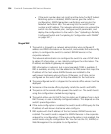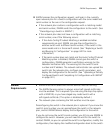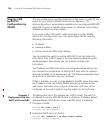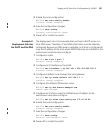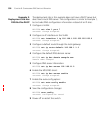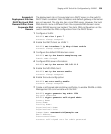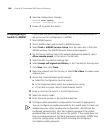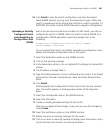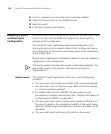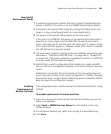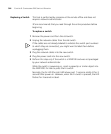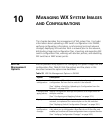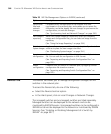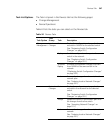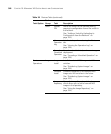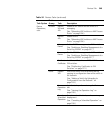342 CHAPTER 9: CONFIGURING WX SWITCHES REMOTELY
13 Click on a resolution to correct the error or warning condition.
14 Select the Devices option on the 3WXM tool bar.
15 Select the switch.
16 In the Task List panel, select Deploy.
Replacing a Switch
and Reusing its
Configuration
If a remote switch that is configured by 3WXM fails, you can install a new
switch in its place and use 3WXM to configure the switch with the
replaced switch’s configuration.
This method of switch replacement requires preconfiguration of an
auto-config setting by the network administrator, but does not require
any configuration by the person who actually performs the replacement
at the remote office.
Remote switch replacement is disabled by default but can be enabled on
a global basis in the network plan.
This feature applies only when the wireless switch being replaced is the
only wireless switch in the network. (Also see the next section,
“Requirements”.)
Requirements This method of switch replacement works only under the following
conditions:
The new switch must be the same model as the one being replaced.
The new switch must run the same major MSS version (for example,
4.1.x) as the one being replaced.
For models other than the WXR100, the new switch must be
pre-staged by a network administrator. (See “Staging a WX Switch for
Configuration by 3WXM” on page 336.)
The new switch must send its configuration request to 3WXM from
the same IP subnet as the management address of the switch being
replaced. 3WXM will give the new switch the same IP address as the
old switch.
The new switch must be the only WX switch on the subnet.