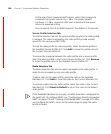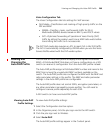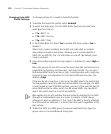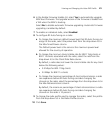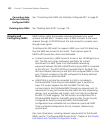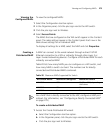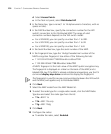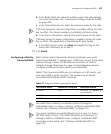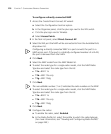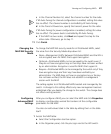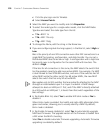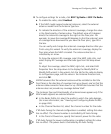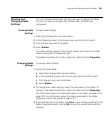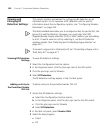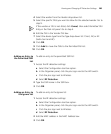276 CHAPTER 7: CONFIGURING WIRELESS PARAMETERS
To configure a directly connected MAP
1 Access the Create Direct-Connect AP wizard:
a Select the Configuration tool bar option.
b In the Organizer panel, click the plus sign next to the WX switch.
c Click the plus sign next to Wireless.
d Select Access Points.
2 In the Task List panel, select Direct-Connect AP.
3 Select the WX port the MAP will be connected to from the Available Ports
drop-down list.
Configuring a directly connected MAP in a port converts the port to a
MAP access port. If the port is a statically configured member of a VLAN,
the port is removed from the VLAN.
4 Click Next.
5 Select the MAP model from the MAP Model list.
6 To select the radio type for a single-radio model, click the MAP Radio
Type box and select the radio type from the list:
11a—802.11a
11b—802.11b only
11g—802.11b/g
7 Click Next.
The non-editable number (1 or 2) indicates the radio number on the MAP.
8 To select the radio type for a single-radio model, click the MAP Radio
Type box and select the radio type from the list:
11a—802.11a
11b—802.11b only
11g—802.11b/g
9 Click Next.
10 Configure the radios:
a To enable the radio, select Enabled.
b In the Radio Profile list, select the profile to which the radio belongs.
(For more information, see “Viewing and Configuring Radio Profiles”
on page 263.)