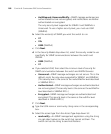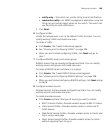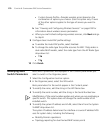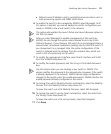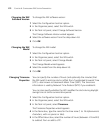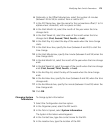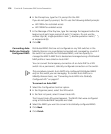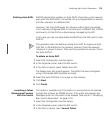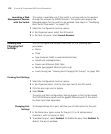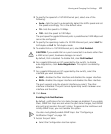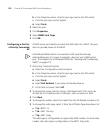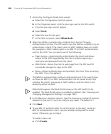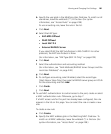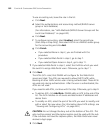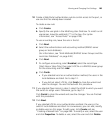176 CHAPTER 6: CONFIGURING WX SYSTEM PARAMETERS
Launching a Web
Management Session
with the Switch
This option is available only if the switch is running and can be reached
through the network by 3WXM Services. This option also requires the
Managed option for the switch to be enabled. (See step 6 in “Modifying
Basic Switch Parameters” on page 170.)
1 Select the Configuration tool bar option.
2 In the Organizer panel, select the WX switch.
3 In the Task List panel, select Launch Browser.
Viewing and
Changing Port
Settings
You can configure and display information for the following port
parameters:
Name
State
Type (network, MAP, or wired authentication)
Speed and autonegotiation
Power over Ethernet (PoE) state
Media type (gigabit Ethernet ports only)
Load sharing (see “Viewing and Changing Port Groups” on page 184)
Viewing Port Settings
1 Select the Configuration tool bar option.
2 In the Organizer panel, click the plus sign next to the WX switch.
3 Click the plus sign next to System.
4 Select Ports.
The ports and their configuration settings appear in the Content panel.
The 10/100 Ethernet ports and the gigabit Ethernet ports (if the switch
has them) are listed separately.
Changing Port
Settings
To change settings for a port, edit the row of information for the port.
1 In the Name box, type a name for the port (1 to 16 alphanumeric
characters, with no spaces or tabs).
2 To enable the port, select Enabled. To disable the port, clear Enabled. By
default, the port is enabled.