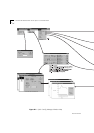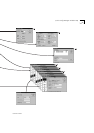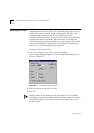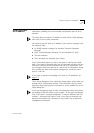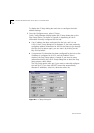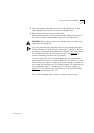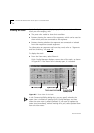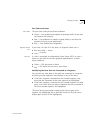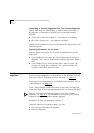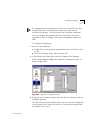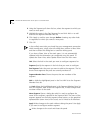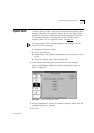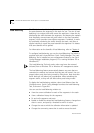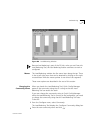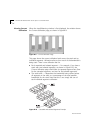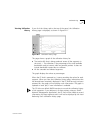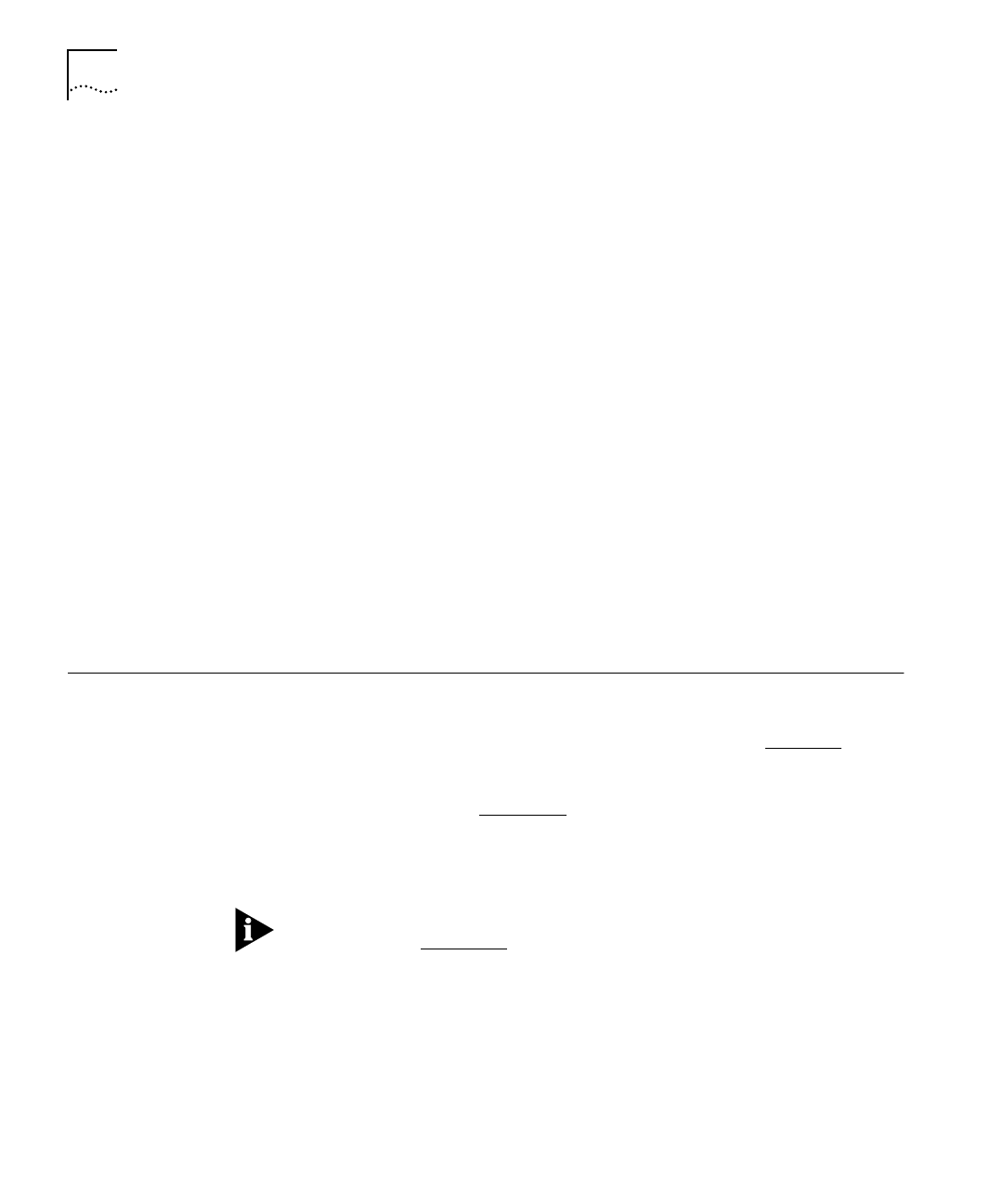
DUA1640-5AAA02
B-14
A
PPENDIX
B: M
ANAGEMENT
U
SING
Q
UICK
C
ONFIG
M
ANAGER
Connecting or Isolating Segments from Their Cascade Segments
Next to each segment name button, is another button that shows if
the segment is connected or isolated from its associated cascade
segment:
■ Green with a solid line through it
— the segment is connected.
■ Blue with a broken line
— the segment is isolated.
Double-click the button to connect or disconnect the segment from the
cascade segment.
Displaying Information for the Stack
You can display information for the stack by double-clicking on the
zoom view:
■
If you double-click on a port, the Port Configuration dialog box is
displayed. This is used to display and configure information about a
port.
■
If you double-click on anything other than a port or button, the
General Info dialog box is displayed. This is used to display and
configure information about the stack.
Configuring
Segments
You can use Quick Config Manager to set up the segments within the
stack to create workgroups. For information on the segments and how
they work, refer to “Segments and Port Switching” on page 1-8
.
If you want to use load balancing to configure your segments, refer to
“Load Balancing” on page B-18
.
Quick Config Manager handles segments at two levels: the segments
within each hub, and the cascade segments that run through the stack.
Refer to “Connecting or Isolating Segments from Their Cascade
Segments” on
page B-14
for information on connecting and isolating
segments from their associated cascade segments.
By default, all ports are assigned to segment 1.
Using the Segment Configuration panel, you can:
■
Move the ports between the segments
■
Name the segments