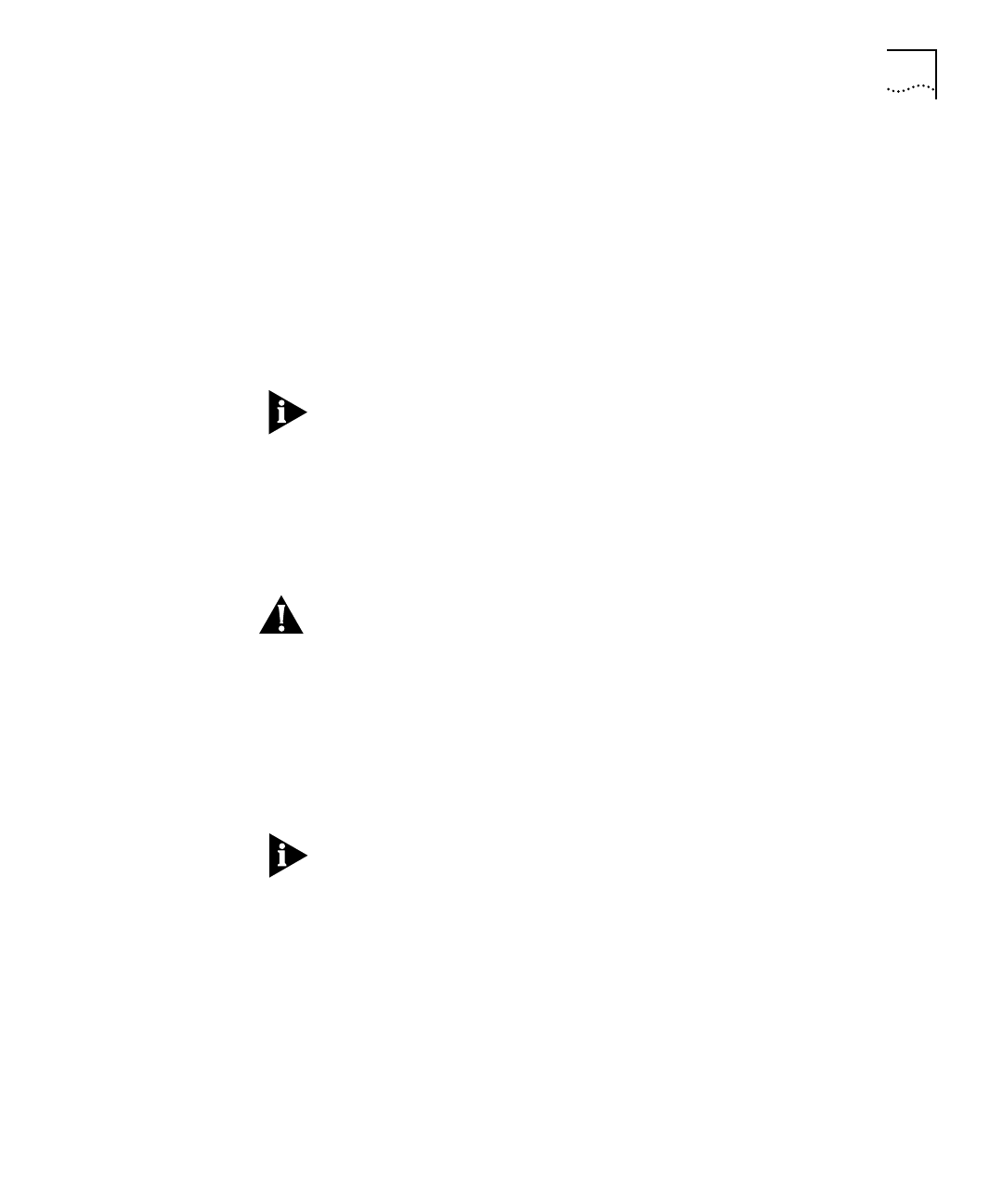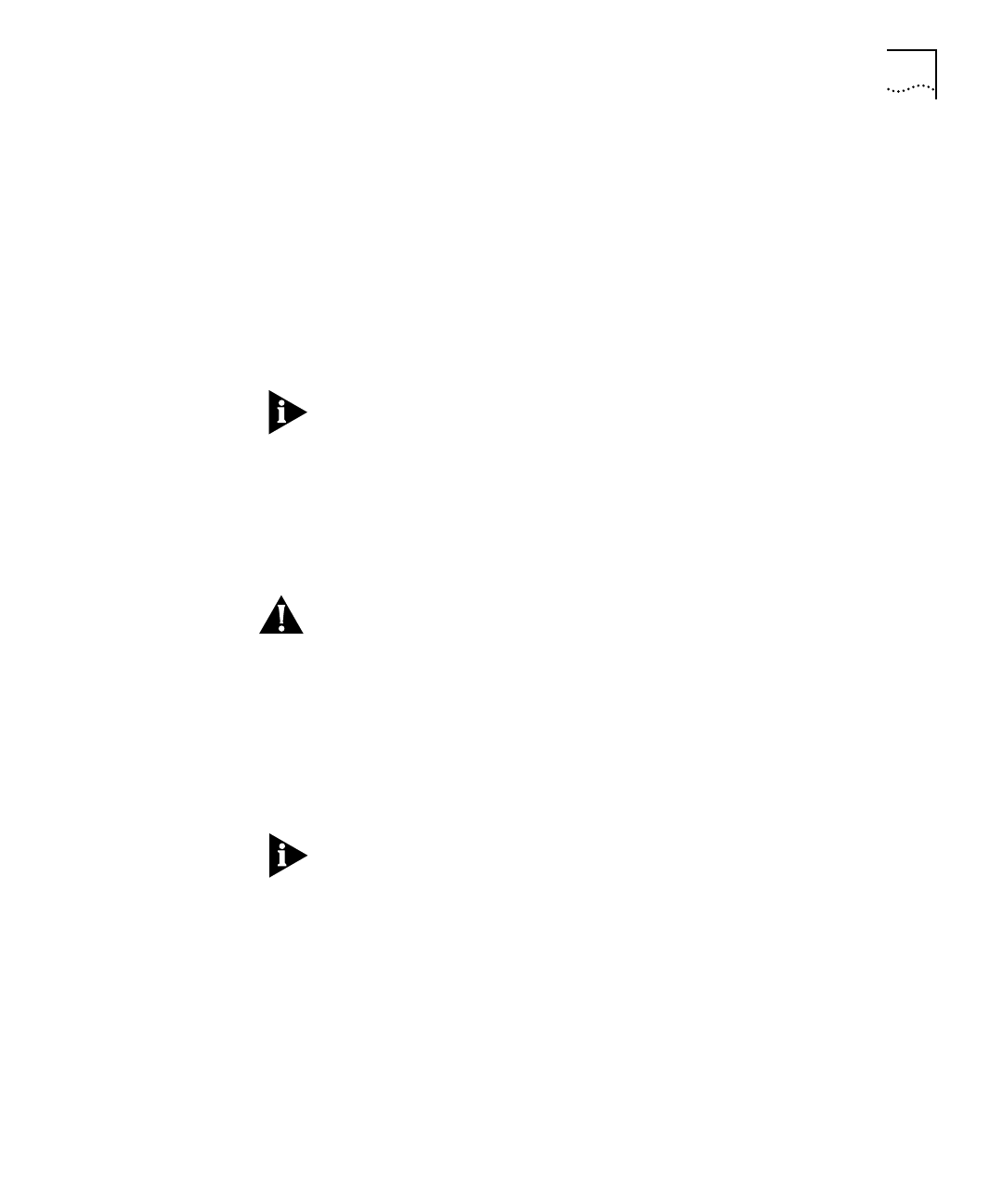
DUA1640-5AAA02
Load Balancing B-25
Performing Load
Balancing
You can control many areas of the load balancing feature, including:
■
Invoking the load balancing feature manually.
■
Enabling or disable the automatic load balancing feature.
■
Changing how often the automatic load balancing feature occurs
(if enabled).
■
Changing the reactive threshold for the load balancing process
— if this level is exceeded on any segment, the load balancing
feature is automatically invoked (if enabled).
Load Balancing works by monitoring traffic levels, so the stack only
starts to benefit fully from it when it has been powered on for an hour,
and Load Balancing has been enabled for an hour.
We recommend that you perform load balancing during quiet periods
of network activity (possibly at night). To really benefit from load
balancing it is a good idea not to perform load balancing too often.
A suggested rate is every 24 hours.
CAUTION:
The equipment connected to the ports that are moved by
load balancing must have their MAC addresses relearnt by the
PS Hub 50 (or external switch), so a small amount of packet loss may
occur while these addresses are relearnt.
Invoking Load Balancing Manually
To invoke the load balancing feature manually:
1
Select
Balance Now
from the
Configure
menu.
The feature immediately starts to load balance the units in the stack.
This feature is not available if load balancing has been disabled.
2
Select
Refresh
from the
View
menu to update the information that is
displayed in the Load Balancing Tool.
The stack may take some time to complete the load balancing
operation, so you may not see changes straight away.