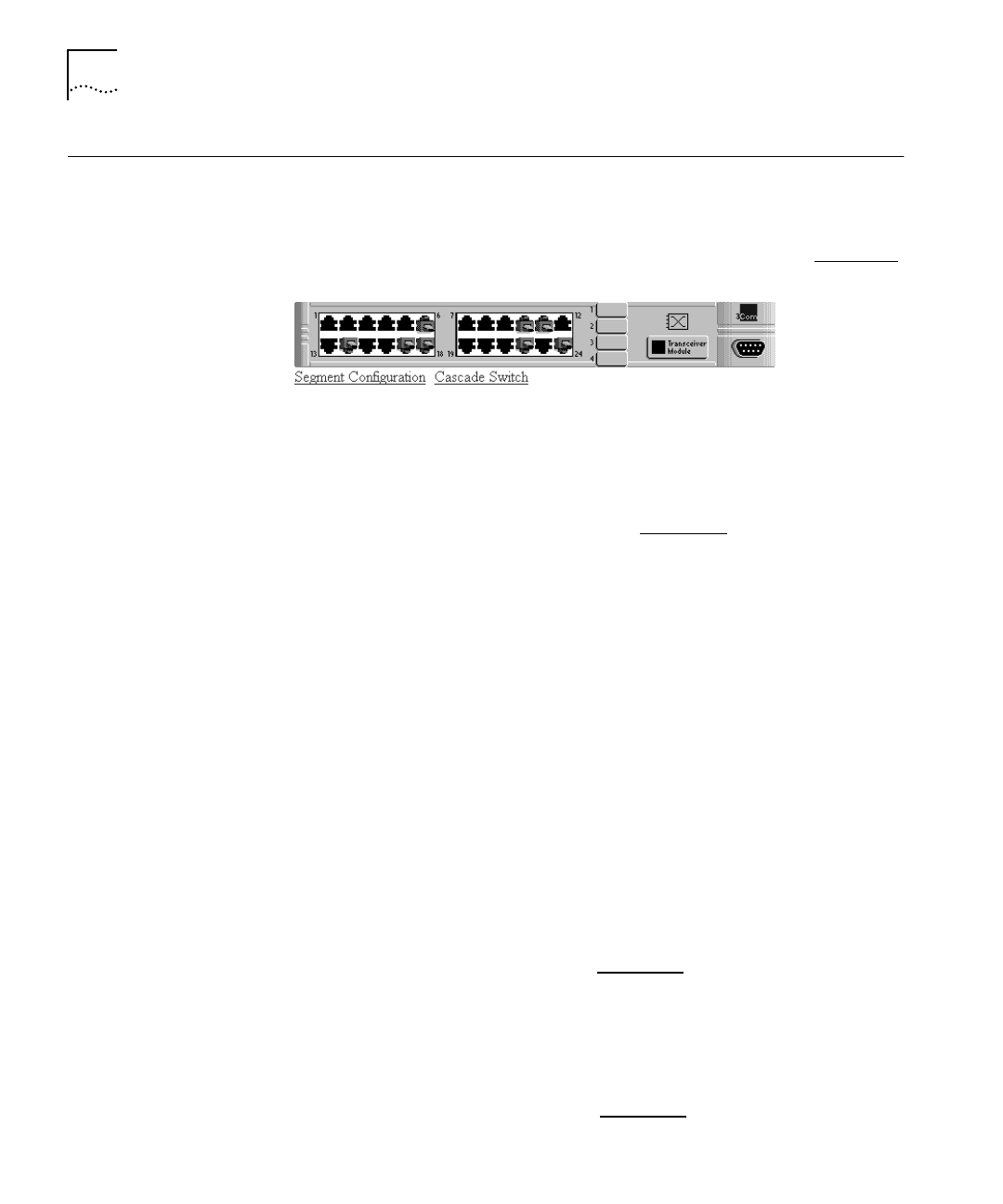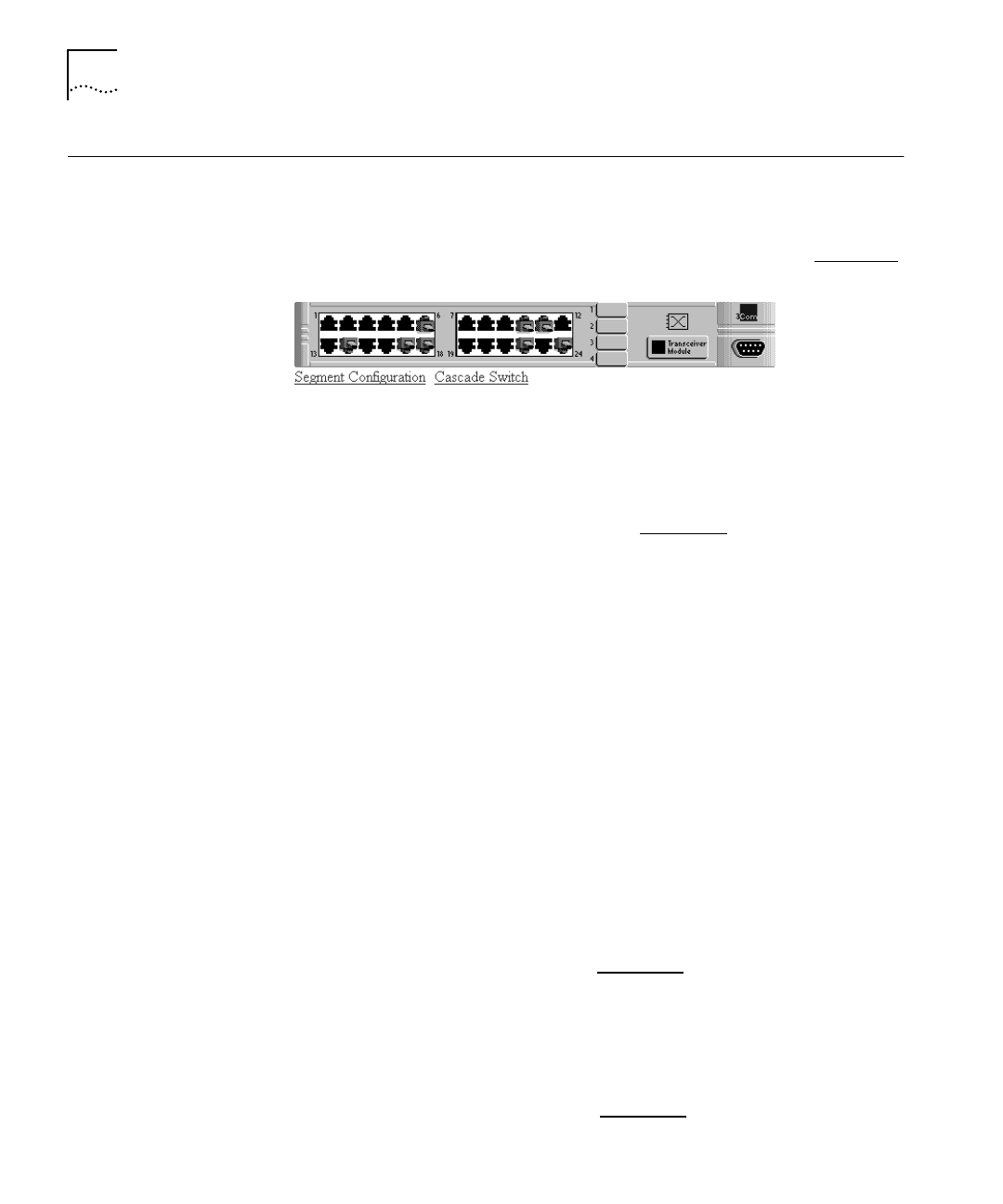
DUA1640-5AAA02
7-10
C
HAPTER
7: M
ANAGEMENT
U
SING
THE
W
EB
I
NTERFACE
Unit Pages
This section describes the fields that appear on the pages in the Unit
category. The first page displayed is the Unit Status page.
Unit View
The Unit View is a graphical version of the unit, as shown in Figure 7-7
.
Figure 7-7
Unit View
To refresh the Unit View (to show any new changes), click
REFRESH
.
If the Unit View fails to show the latest port changes after a refresh,
you must make a small configuration change to your web browser;
refer to “Configuring Your Browser” on page 5-12
.
Port Status
The 10BASE-T and transceiver module ports (if transceiver modules are
fitted) are color coded and show these conditions:
■
Black — The port is enabled.
■
Green — The port is enabled and has a connection.
■
Gray — The port has been disabled by management.
■
Red — The port has partitioned (disabled itself to prevent a network
loop).
Identifying Which Ports Belong to a Segment
To view which ports belong to a segment, click on the segment button
on the Unit View. The graphic changes and ports that are members of
that segment are highlighted with a dark blue surround.
To move a port to a different segment, use the Port Setup page for
that port; refer to “Port Setup” on page 7-13
.
The Segment Switch
The Unit View for a PS Hub 50 shows the segment switch. If it is
green, it is the active segment switch. If it is gray, it is disabled.
To configure the segment switch, use the Switch Configuration page;
refer to “Switch Configuration” on page 7-16
.