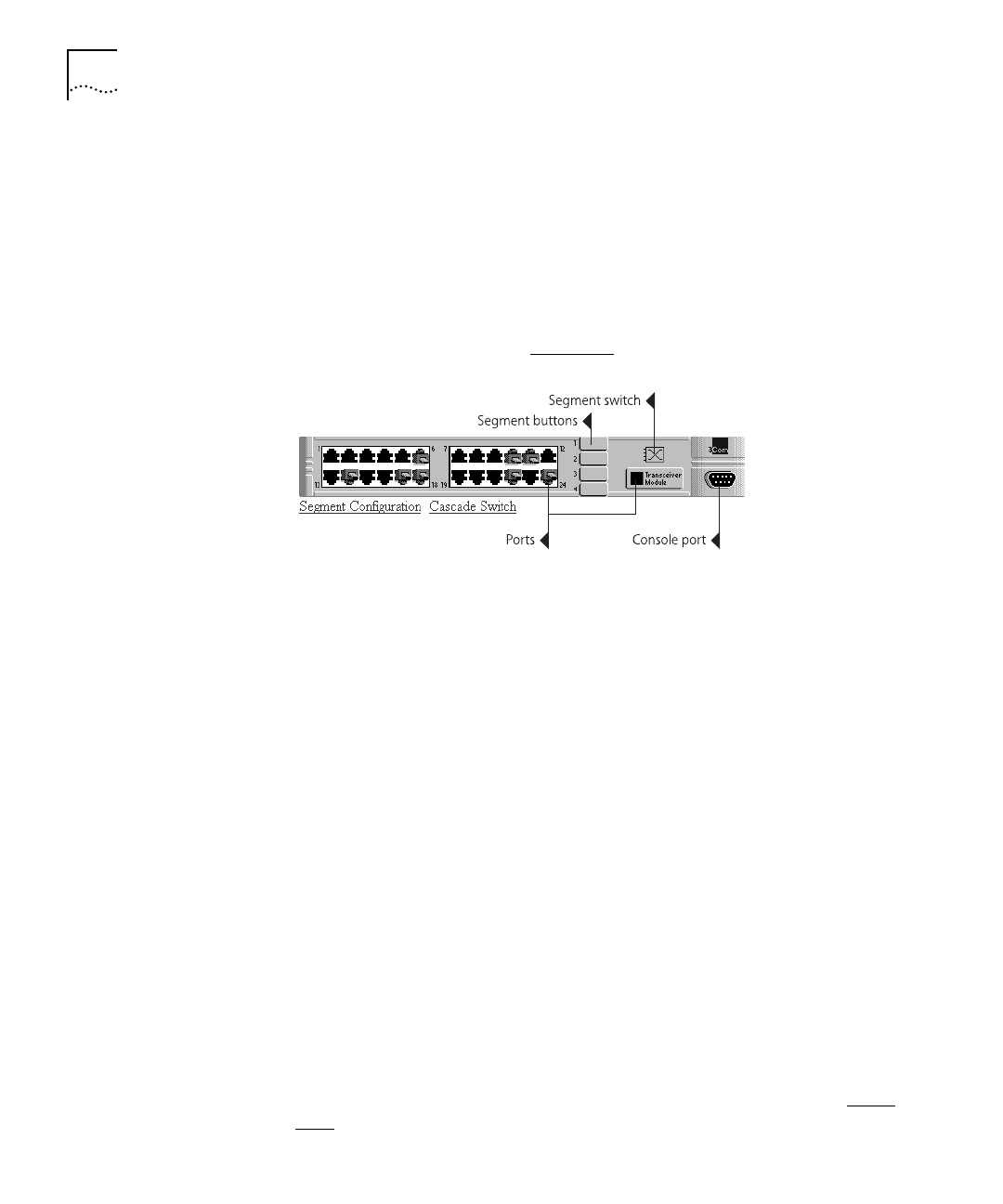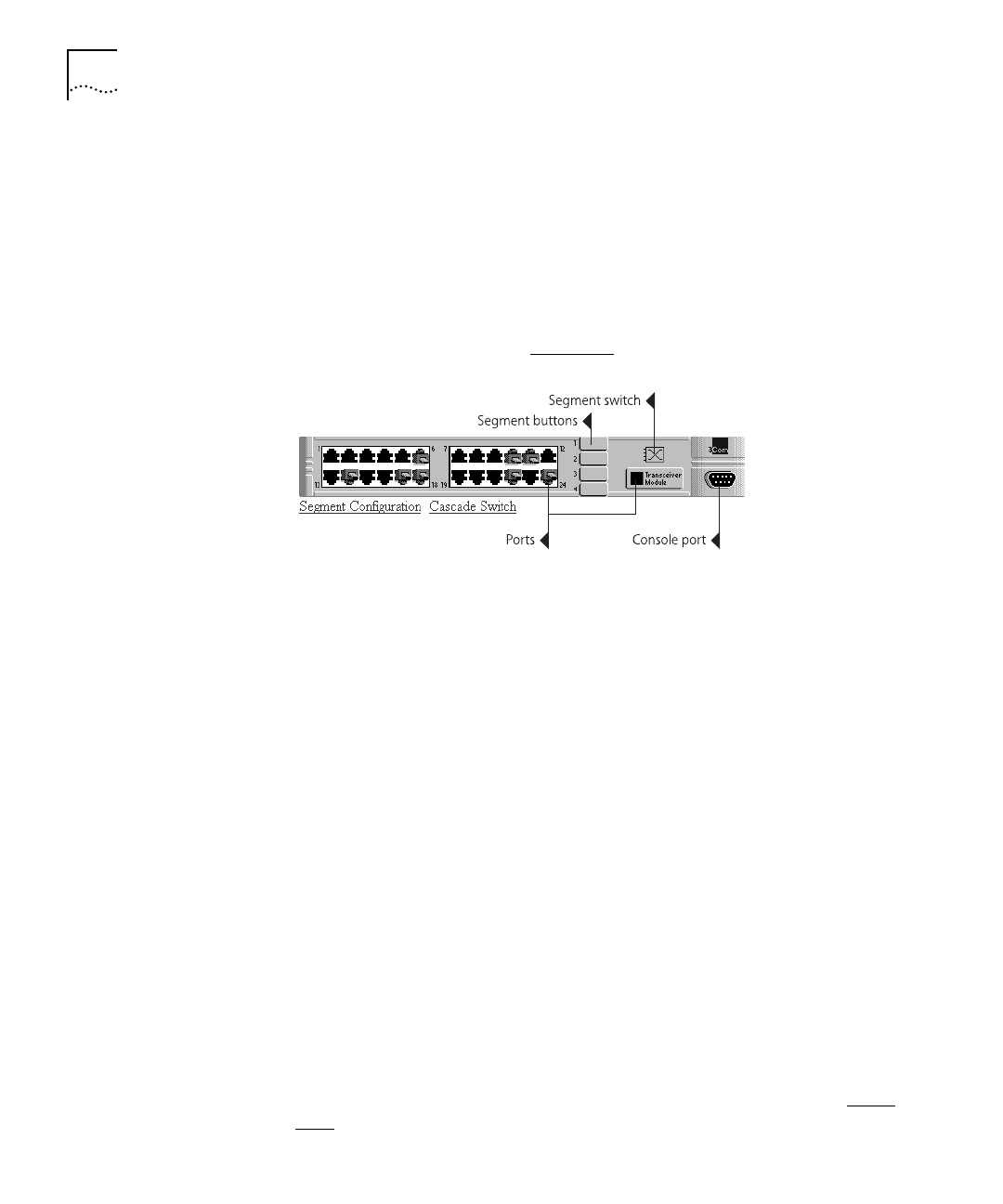
DUA1640-5AAA02
7-8
C
HAPTER
7: M
ANAGEMENT
U
SING
THE
W
EB
I
NTERFACE
Unit View and
Unit Pages
To display the Unit View and the Unit pages:
1
Click on the unit in the stack icon.
The page area changes to show the Unit View and the Unit Status
page. You can make changes to the information on the current page
and click
Apply
when finished.
2
To display another page, click on part of the Unit View or the links
underneath it, as shown in Figure 7-6
.
Figure 7-6
Areas of the Unit View
If you click on:
■
The unit (but not on a port or button) — The Unit Status page is
redisplayed.
■
A 10BASE-T or transceiver module port — The Port Setup page is
displayed for that port.
■
The console port — The Console Port Configuration page is
displayed.
■ Segment Configuration
— The Segment Configuration page is
displayed.
■
The segment switch or
Cascade Switch
— The Switch
Configuration page is displayed (only available for a PS Hub 50).
If you click on one of the segment buttons, the Unit View highlights
the ports (with a blue surround) that are part of that segment.
3
You can make changes to the information on the page (click
Apply
when finished) and choose another when ready. When you have
finished, simply choose another management category from the side
bar.
For more information on the Unit View, refer to “Unit View” on page
7-10.