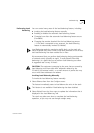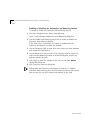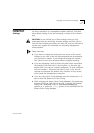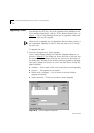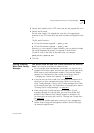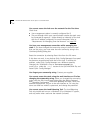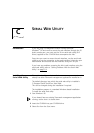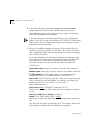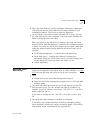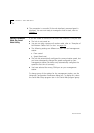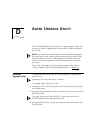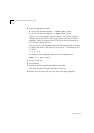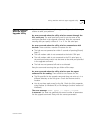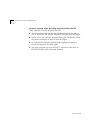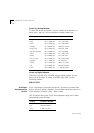DUA1640-5AAA02
Using the Serial Web Utility C-3
6
When you have finished, the final installation dialog box is displayed
informing you that the serial web utility has been installed on your
management station. Click
Finish
to close the dialog box.
7
You are asked if you want to restart Windows ‘95 so that it can use
the new settings you have configured. You must restart Windows ‘95
before running the serial web utility.
When you return to the Windows ‘95 desktop, the serial web utility
shortcut (‘Serial Web Management’) created by the installation program
is visible. The utility also has its own program group called ‘Serial Web’
under the default program group specified during the install, which
contains:
■
Serial Web Management — Launches the serial web utility.
■
Serial Web Setup — Displays the Advanced Configuration
Parameters dialog box, which allows you to view and change some
of the settings the serial web utility uses when it is run.
■
License agreement.
Using the Serial
Web Utility
Every time you want to access the web interface through a serial link,
make your management connection (refer to “Web Interface” on page
5-12) and use the serial web utility to set up your connection:
1
Either:
■
Double-click on the Serial Web Management shortcut.
■
Select the Serial Web Management program item in the Serial Web
program group.
2
The serial web utility opens and asks you if you want to use the URL
that has been set up. The URL includes the hub’s SLIP address. For
example, if the SLIP address for the hub is ‘192.168.101.1’, the URL is:
http://192.168.101.1/
If you want to change the URL, click
URL
. If the URL is correct, click
OK
.
3
The serial web utility attempts to establish a connection.
If successful, the standard Windows ‘95 Dial-Up Networking dialog
box is displayed, showing the various connection details. Your default
web browser is then launched with the specified URL.