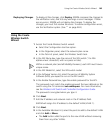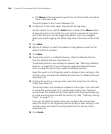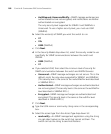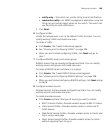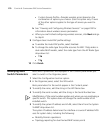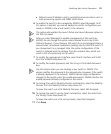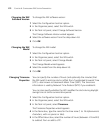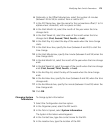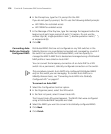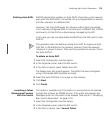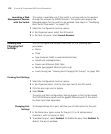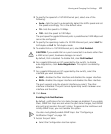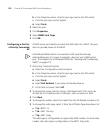172 CHAPTER 6: CONFIGURING WX SYSTEM PARAMETERS
Changing the WX
Software Version
To change the WX software version:
1 Select the Configuration tool bar option.
2 In the Organizer panel, select the WX switch.
3 In the Task List panel, select Change Software Version.
The Change Software Version wizard appears.
4 Select the software version from the drop-down list.
5 Click OK.
Changing the WX
Model
To change the WX model:
1 Select the Configuration tool bar option.
2 In the Organizer panel, select the WX switch.
3 In the Task List panel, select Change Model.
The Change Model wizard appears.
4 Select the model from the drop-down list.
5 Click OK.
Changing Timezone
Properties
You can specify the number of hours (and optionally the minutes) that
the WX switch’s real-time clock is offset from Coordinated Universal Time
(UTC)—also known as Greenwich Mean Time (GMT). The time zone
information is used by Network Time Protocol (NTP) if you enabled it.
You can also specify whether the WX modifies the clock during daylight
savings time or similar summertime period.
1 Select the Configuration tool bar option.
2 In the Organizer panel, select the WX switch.
3 In the Task List panel, select Timezone.
The Timezone Properties wizard appears.
4 In the Name box, type the name for the time zone (1 to 16 alphanumeric
characters, with no spaces or tabs).
5 In the Offset Hours box, select the number of hours (between -23 and 23)
to subtract from or add to UTC.