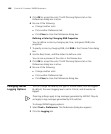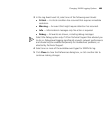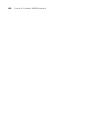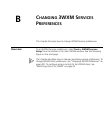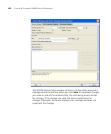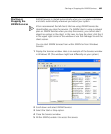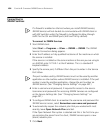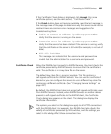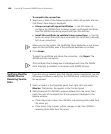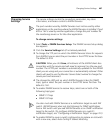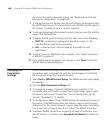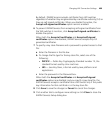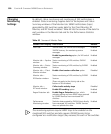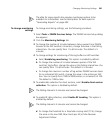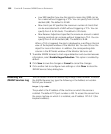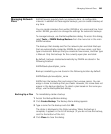496 CHAPTER B: CHANGING 3WXM SERVICES PREFERENCES
To complete the connection
1 Select one or both of the following options, within 60 seconds after the
Certificate Check dialog is displayed:
Always accept self-signed certificates. — Use this option to
configure the 3WXM client to always accept a self-signed certificate
from the 3WXM monitoring service and from WX switches.
Install this certificate to validate future connections. — Use this
option to accept the certificate and consider the certificate to be valid
for future connections.
When you use this option, the Certificate Check dialog box is not shown
again for the certificate, even if the certificate becomes out of date.
2 Click Accept.
To reject the certificate and refuse the connection, click Reject. The
3WXM ends the connection.
The Certificate Check dialog box is redisplayed each time the 3WXM
client attempts to establish a connection with 3WXM Services.
Verifying that the
3WXM Client is
Receiving Service
Data
If you are using a network plan that already contains equipment, use the
following procedure to verify that the 3WXM client is receiving data for
the equipment.
1 Select an object in the Organizer panel, then right-click and select
Monitor. The Monitor tab appears in the Content panel.
2 Wait 60 seconds for 3WXM to retrieve updates from the server, then
check the color of the objects for 3Com equipment displayed in the
Explore window.
If the status color is blue, then 3WXM is not receiving status data from
the server yet.
If the status color is green, yellow, orange, or red, then 3WXM is
receiving status data from the server.