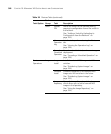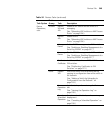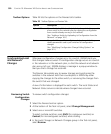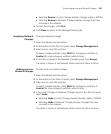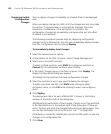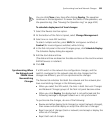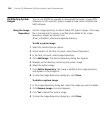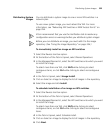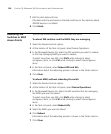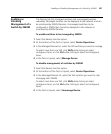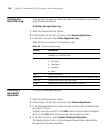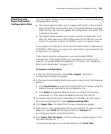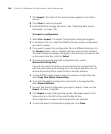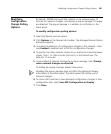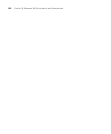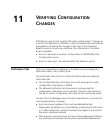356 CHAPTER 10: MANAGING WX SYSTEM IMAGES AND CONFIGURATIONS
7 Edit the start date and time.
(The date and time are based on the date and time on the machine where
3WXM Services is installed.)
8 Click Finish.
Rebooting WX
Switches or MAP
Access Points
You can use 3WXM to reboot WX switches and MAPs.
To reboot WX switches and the MAPs they are managing
1 Select the Devices tool bar option.
2 At the bottom of the Task List panel, select Device Operations.
3 In the Managed Devices list, select the WX switches you want to reboot,
or that are managing MAPs you want to reboot.
To select more than one WX, click Shift while clicking to select
contiguous items, or click Ctrl while clicking to select noncontiguous
items.
4 In the Task List panel, select Reboot WX and APs.
Information about the rebooting process is shown in the Status column.
5 Click Close.
To reboot MAPs without rebooting the switch
1 Select the Devices tool bar option.
2 At the bottom of the Task List panel, select Device Operations.
3 In the Managed Devices list, select the WX switches that are managing
the MAPs you want to reboot.
To select more than one WX, click Shift while clicking to select
contiguous items, or click Ctrl while clicking to select noncontiguous
items.
4 In the Task List panel, select Reboot APs.
5 Select the MAPs you want to reboot.
6 Click Reboot.
Information about the rebooting process is shown in the Status column.
7 Click Close.