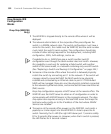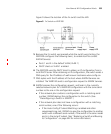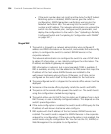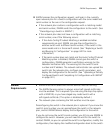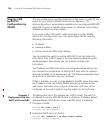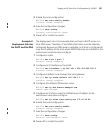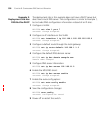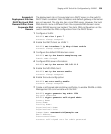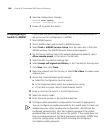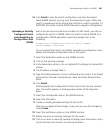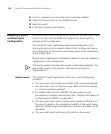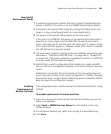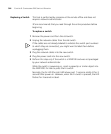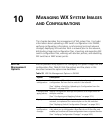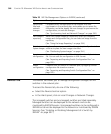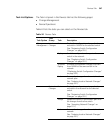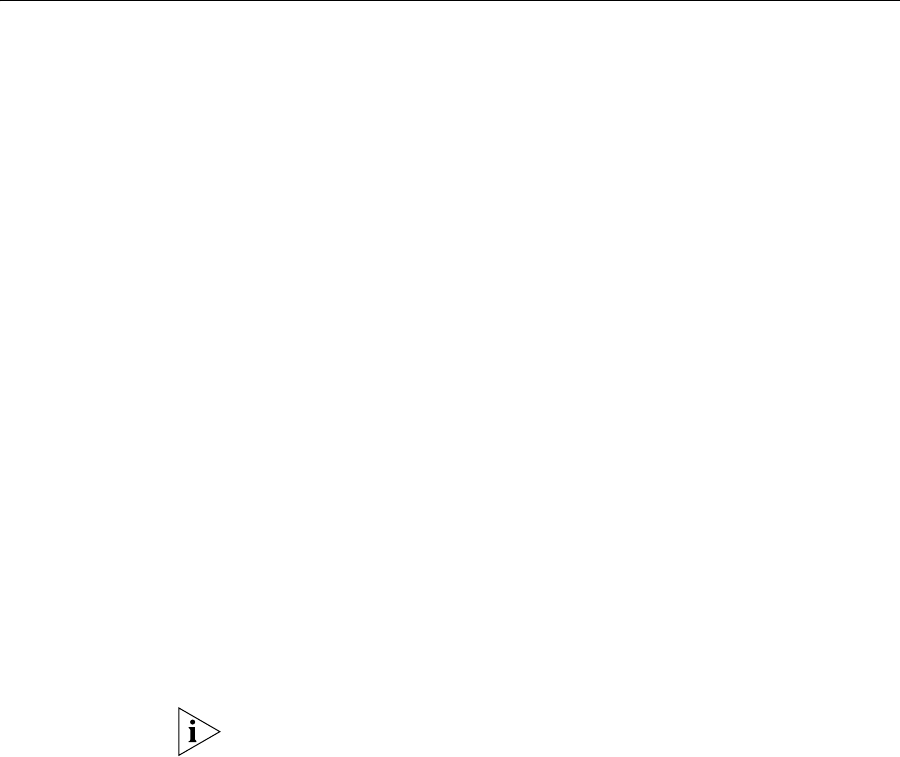
340 CHAPTER 9: CONFIGURING WX SWITCHES REMOTELY
8 Save the configuration changes:
WX4400# save config
success: configuration saved.
9 Power off or restart the switch.
Preconfiguring a
Switch in 3WXM
If you know the switch’s serial number, use the following procedure to
set up the switch’s configuration in 3WXM.
1 Start 3WXM Services.
2 Start a 3WXM client and connect to 3WXM Services.
3 Select Tools > 3WXM Services Setup from the menu bar in the main
3WXM window. The 3WXM Services Setup wizard appears.
4 On the Service Settings tab of the wizard (displayed by default), select
Allow remote access, in the Access Control area.
5 Select the WX Connection Settings tab.
6 Select Accept self-signed certificates, in the Connection Security area.
7 Click Save, then click Close.
8 Open the network plan for the site, or select File > New to create a new
network plan.
9 Access the Create Wireless Switch wizard:
a Select the Configuration tool bar option.
b In the Organizer panel, select the network plan name.
c In the Task List panel, select Create Wireless Switch.
10 Enter a name for the switch in the WX Name box.
11 Select the switch model.
12 Enter the serial number in the Serial Number box.
13 Configure other parameters as required for the switch’s deployment.
You can configure an enable password for the switch even if it does not
already have one. When sending the configuration, 3WXM tries the
configured password first, then tries a blank password if the enable
password does not match the one on the switch. If the switch does not
have an enable password, the blank password is accepted. 3WXM then
sends the configuration to the switch, including the configured
(non-blank) enable password.