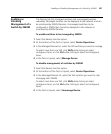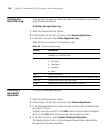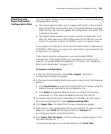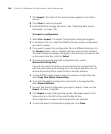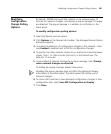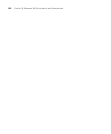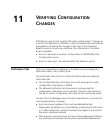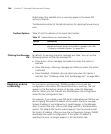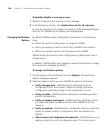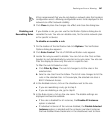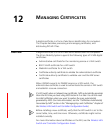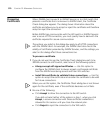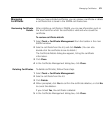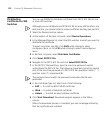Resolving an Error or Warning 365
To resolve an error or warning
1 Select the error or warning message in the Message column.
2 Read the information in the Error/Warning Details section. For some
errors and warnings, this section contains information about how to
resolve the error or warning.
3 If an Edit option is listed in the Resolution section, click on the option to
display the configuration wizard for the item.
4 Edit the configuration item or resolve the network issue and save the
change.
5 In the Verification tab, click Refresh on the tab’s toolbar.
6 Check the messages to see whether the error or warning is gone.
Disabling a Rule from
the Message List
All 3WXM rules are enabled by default. If you want 3WXM to stop
alerting you about a specific error or warning, you can disable the rule for
that error or warning.
You can disable rules on a per-instance basis or globally for all instances.
If you disable a rule for a specific instance, 3WXM stops alerting you
about that particular instance but still uses the rule when evaluating
other configuration items.
If you disable a rule for all instances, 3WXM stops using that rule
altogether when verifying a configuration.
Rules that are disabled for all instances are disabled on a per-user basis,
not a per-plan basis. When you disable all instances of a rule, the rule is
disabled for any network plan that you open while you are logged on
with the 3WXM client user name you were logged on with when you
disabled the rule.
To disable a specific instance of a warning or error
1 Select the warning or error message.
2 In the Resolutions section, click disable this rule for this instance only.
As soon as you click on this option, the message disappears from the list.
3WXM will not display this particular instance of the message again.