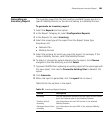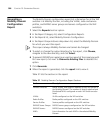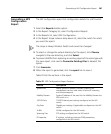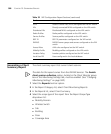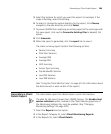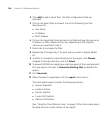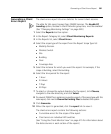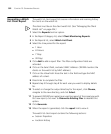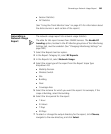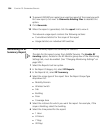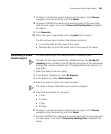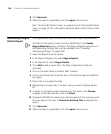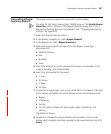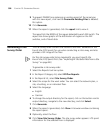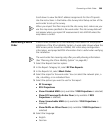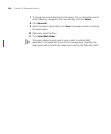Generating a Network Usage Report 393
Session Statistics
AP Statistics
(See “Using the Client Monitor View” on page 415 for information about
the data columns in each section of the report.)
Generating a
Network Usage
Report
The network usage report lists network usage statistics.
The data for this report comes from 3WXM Services. The Enable RF
trending option, located in the RF Monitor group box of the Monitoring
Settings tab, must be enabled. (See “Changing Monitoring Settings” on
page 500.)
1 Select the Reports tool bar option.
2 In the Report Category list, select RF Reports.
3 In the Reports list, select Network Usage.
4 Select the scope type of the report from the Report Scope Type
drop-down list:
Mobility Domain
Wireless Switch
Site
Building
Floor
Coverage Area
5 Select the instance for which you want the report. For example, if the
scope is Building, select the building.
6 Select the time period for the report:
1 Hour
24 Hours
7 Days
30 Days
7 To select or change the output directory for the report, click Choose,
navigate to the new directory, and click Select.