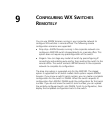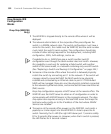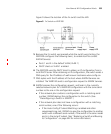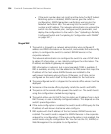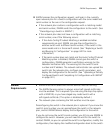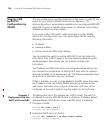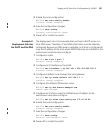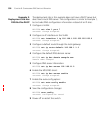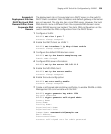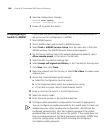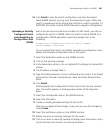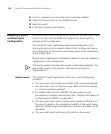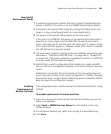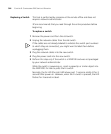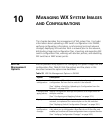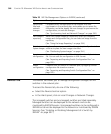Staging a WX Switch for Configuration by 3WXM 339
Example 4:
Deployment Site Has
DHCP But Local DNS
Domain Differs From
Corporate DNS
Domain
The deployment site in this example has a DHCP server, so the switch’s
DHCP client is enabled. Static IP address and default gateway information
are not required. The site also has a local DNS server. However, the local
DNS domain name is different from the corporate DNS domain name
where 3WXM Services are located. The static DNS configuration on the
switch overrides the DNS configuration from the DHCP server.
1 Configure a VLAN:
WX4400# set vlan 1 port 7
success: change accepted.
2 Enable the DHCP client on VLAN 1:
WX4400# set interface 1 ip dhcp-client enable
success: change accepted.
3 Configure the default DNS domain name:
WX4400# set ip dns domain examplecorp.com
Domain name changed
4 Configure DNS server information:
WX4400# set ip dns server 192.168.11.2
5 Enable the MSS DNS client:
WX4400# set ip dns server enable
success: change accepted.
6 Enable the auto-config option:
WX4400# set auto-config enable
success: change accepted.
7 Create a self-signed administrative certificate, to enable 3WXM or Web
Management to communicate with the WX.
WX4400# crypto generate key admin 1024
key pair generated
WX4400# crypto generate self-signed admin
Country Name:
State Name:
Locality Name:
Organizational Name:
Organizational Unit:
Common Name: remoteswitch1@example.com
Email Address:
Unstructured Name:
success: self-signed cert for admin generated