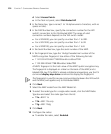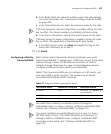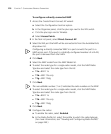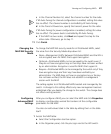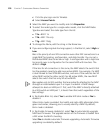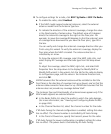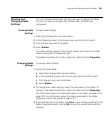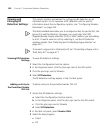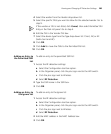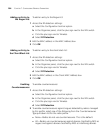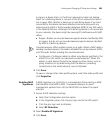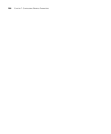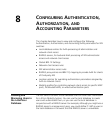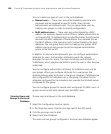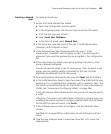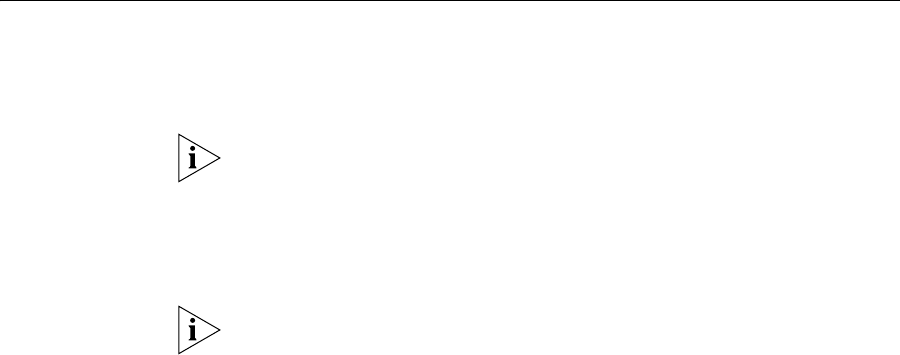
282 CHAPTER 7: CONFIGURING WIRELESS PARAMETERS
Viewing and
Changing RF
Detection Settings
This section contains procedures for configuring RF detection on an
individual switch. For an overview of RF detection and for specific
information about the configuration options, see “Configuring Wireless
Parameters” on page 235.
The tasks available here allow you to configure entries for permit lists, the
ignore list, and the black list. However, you must enter the SSID,
Organizationally Unique Identifier (OUI), or MAC address you are adding
to a list. To add a value to a list by selecting it, use the RF Detection
window instead. (See “Detecting and Combatting Rogue Devices” on
page 457.)
To convert a rogue into a third-party AP, see “Converting a Rogue into a
Third Party AP” on page 471.
Viewing RF Detection
Settings
To view RF detection settings:
1 Select the Configuration tool bar option.
2 In the Organizer panel, click the plus sign next to the WX switch.
3 Click the plus sign next to Wireless.
4 Select RF Detection.
The RF detection settings appear in the Content panel.
Adding an Entry to
the Permitted Vendor
OUI List
To add an entry to the permitted vendor OUI list:
1 Access the RF detection settings:
a Select the Configuration tool bar option.
b In the Organizer panel, click the plus sign next to the WX switch.
c Click the plus sign next to Wireless.
d Select RF Detection.
2 In the Task List panel, select Vendor OUIs.
3 Select the device type(s):
Client
AP