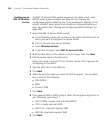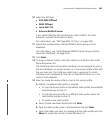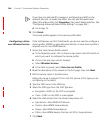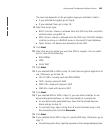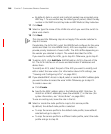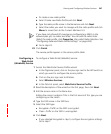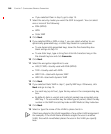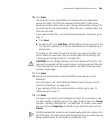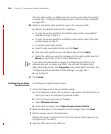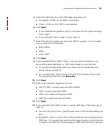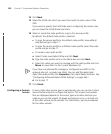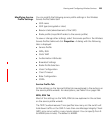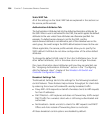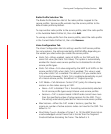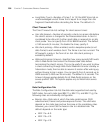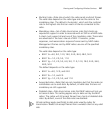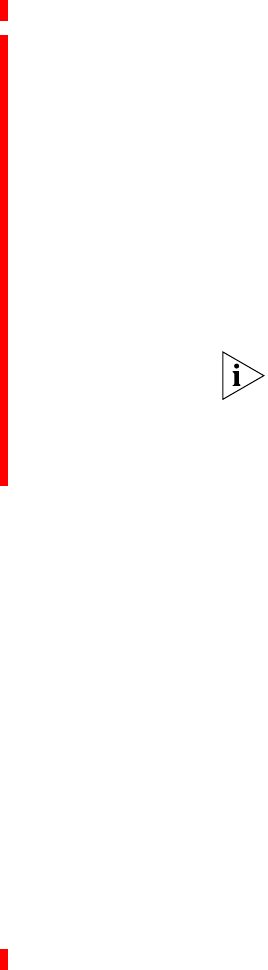
250 CHAPTER 7: CONFIGURING WIRELESS PARAMETERS
(You can add, modify, or delete users at any time, even after this wizard
is closed. See “Creating and Managing Users in the Local User Database”
on page 287.)
20 Select or create the radio profile to map to this service profile.
By default, the default radio profile is selected.
To map the service profile to the default radio profile, leave default
selected and go to step 21.
To map the service profile to a different radio profile, select the radio
profile and go to step 21.
To create a new radio profile:
a Select Create new Radio Profile and click Next.
b Type the radio profile name in the Name box and click Next.
c Select the radios you want to manage with the radio profile and click
Move to move them to the Current Members list.
If you have not planned RF coverage or configured any MAPs in the
network plan yet, no radios are listed. You can add the radios later.
(Select the radio profile, click Properties, then select Radio Selection. See
“Configuring Advanced Radio Profile Settings” on page 265.)
d Go to step 21.
21 Click Finish.
Configuring an Open
Access Service
To configure an Open Access service:
1 Access the Open Access Service Profile wizard:
a In the Organizer panel, click on the plus sign next to the WX switch on
which you want to configure the service profile.
b Click on the plus sign next to Wireless.
c Select Wireless Services.
d In the Task List panel, select Open Access Service Profile.
2 Read the description of the wizard on the first page, then click Next.
3 Edit the service name in the Name box.
Editing the name is optional if this is the first service of this type you are
configuring on the switch.
4 Type the SSID name in the SSID box.