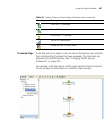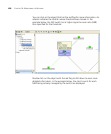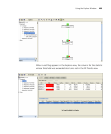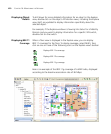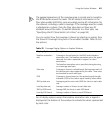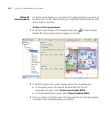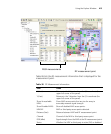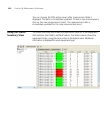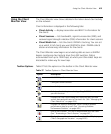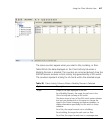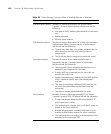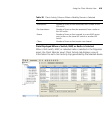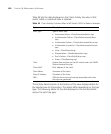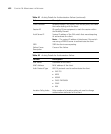Using the Client Monitor View 415
Using the Client
Monitor View
The Client Monitor view shows detailed information about client activity
on the network.
Client information is displayed in the following tabs:
Client Activity — displays association and 802.1X information for
the clients
Client Sessions — lists bandwidth, signal-to-noise-ratio (SNR), and
received signal strength indicator (RSSI) information for client sessions
Client Watch List — lists the clients 3WXM is tracking. You can set
up a watch list of clients you want 3WXM to track. 3WXM collects
session and roaming information for the clients.
The Client Monitor view begins accumulating data as soon as 3WXM
begins monitoring client activity traps from WX switches. Data is
accumulated from up to 1000 traps, at which point the oldest traps are
discarded to make way for new traps.
Toolbar Options Table 37 lists the options on the toolbar in the Client Monitor view.
Table 37 Toolbar Options in Client Monitor View
Option Description
Edit 3WXM preferences.
Configure 3WXM Services.
Launch Help.
Refreshes the data by immediately polling 3WXM Services when
you click the icon.
Displays the Find Clients dialog box, which lets you find user
session data and add users to the watch list. (See “Managing the
Client Watch List” on page 434.)
Displays the Statistics dialog box, which contains detailed
performance data for a user. (See “Accessing Realtime
Performance Statistics” on page 449.)
Ends a user’s session. The user is disassociated from the radio.
(See “Terminating a Client’s Session” on page 441.)
Displays the user’s location on the floor plan. (See “Displaying a
Client’s Geographical Location” on page 439.)