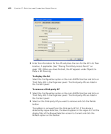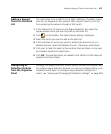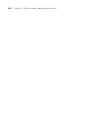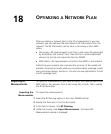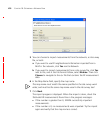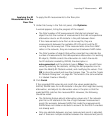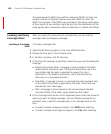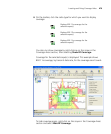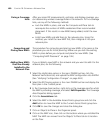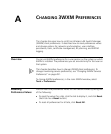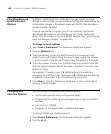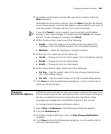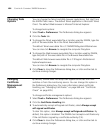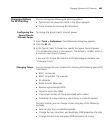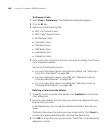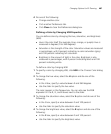480 CHAPTER 18: OPTIMIZING A NETWORK PLAN
Fixing a Coverage
Hole
After you import RF measurements, optimize, and display coverage, you
can observe any wireless coverage holes in the network. To fix a coverage
hole, use any of the following methods:
Lock the MAPs in place, and use the Compute and Place task to
recompute the number of MAPs needed and their recommended
placement. If this results in new MAPs being added, install the new
MAPs.
Install new MAPs and add them to the network plan. Using this
method, you install the new MAP first, then integrate it into your
network plan.
Computing and
Placing New MAPs
The procedure for computing and placing new MAPs is the same as the
procedure you use for initial planning. Make sure you lock the existing
MAPs in place before you compute and place the new MAPs. (See
“Computing MAP Placement” on page 136.)
Adding New MAPs
that Are Already
Installed to the
Network Plan
If you installed a new MAP in the network and you want to add it to the
network plan, do the following:
1 Select the Verification option in the main 3WXM tool bar, click the
Network Verification tab, and upload the MAP configuration into 3WXM.
(See “Verifying Configuration Changes” on page 363.)
2 Select the RF Planning option in the main 3WXM tool bar and display the
floor plan in the Content panel.
3 In the Coverage Areas section, right-click on the coverage area for which
the MAP is providing coverage, and select Edit Properties. The Coverage
Area Properties dialog appears.
4 Click the Associations tab.
5 Select the MAP in the Available Access Points group box and click the
Add button to move the MAP to the Current Access Points group box.
6 Click OK to save the changes and close the dialog box.
7 Click on Objects to Place in the Organizer panel.
8 Click on the MAP icon, then click on the location where you installed the
MAP. The MAP icon moves from the Objects To Place tab to its location
on the floor.