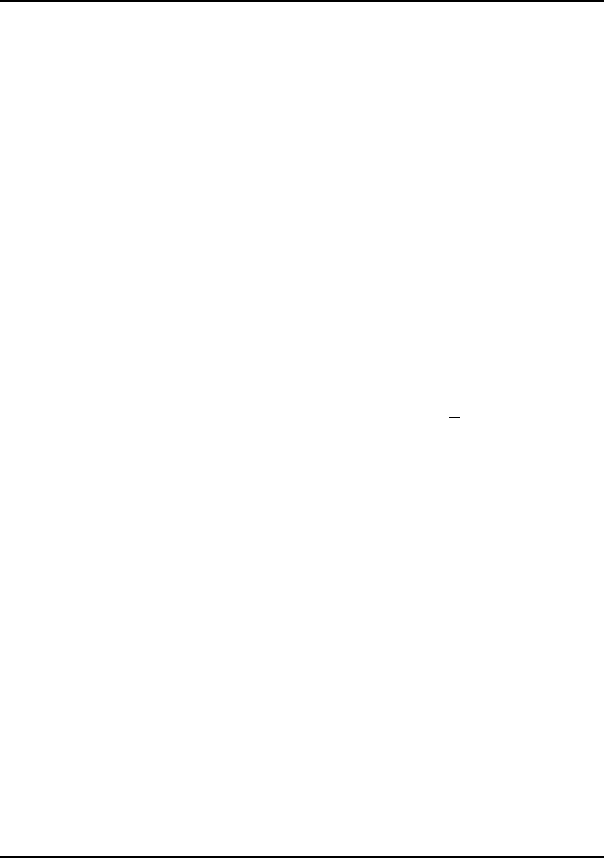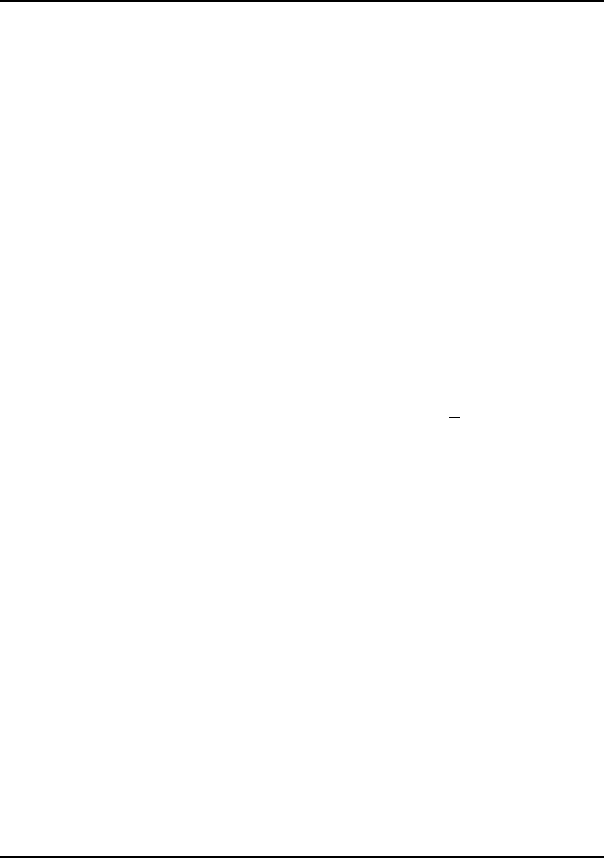
Ethernet+Modem/Fax PC Card User’s Guide
Installation 2-7
5. Test the PC Card’s Modem function by dialing out over the modem. (Refer to
Chapter 4 for Modem Setup).
Installing under Windows for Workgroups (WFW 3.11)
1. Remove the existing PC Card and replace it with your EN2218 PC Card.
2. Reserve at least 64 KB of memory by including the following statement in
your CONFIG.SYS file:
Device=EMM386.EXE NOEMS X=D000-DFFF
3. Copy the file ACC2218.EXE from the WFW311 subdirectory of the driver
diskette into your Windows for Workgroups directory.
A:\WFW311>copy ACC2218.EXE C:\Windows
4. Start up Windows for Workgroups.
5. If you are already using Microsoft Windows Network, go to your Windows
Network Setup and disable it.
6. Reboot your PC.
7. Bring up the Network Setup dialog box, then click on the Networks
command button.
8. Click on the Install MicroSoft Windows Network radio button, then
click OK.
9. Select Unlisted or Updated Network Adapter, then press OK.
10. Insert the Client Driver diskette into your diskette drive and press <Enter> to
read the OEMSETUP.INF file located in the root directory.
A:\ <Enter>
11. Select the IRQ value and I/O Base Address, and press OK. (Note that the
EN2218 PC Card can only be configured for IRQ 3 or 4.) These are the
values assigned for the LAN function. Take note of them.
When the Install Driver dialog box appears, enter the following:
A:\ <Enter>
12. Insert the following command right after the EMM386.EXE statement in your
CONFIG.SYS file, substituting the IRQ and Port values with those from the
previous step:
Device=C:\Windows\ACC2218.EXE /Int=<IRQ from step 11>
/Port=<I/O Base Address from step 11>