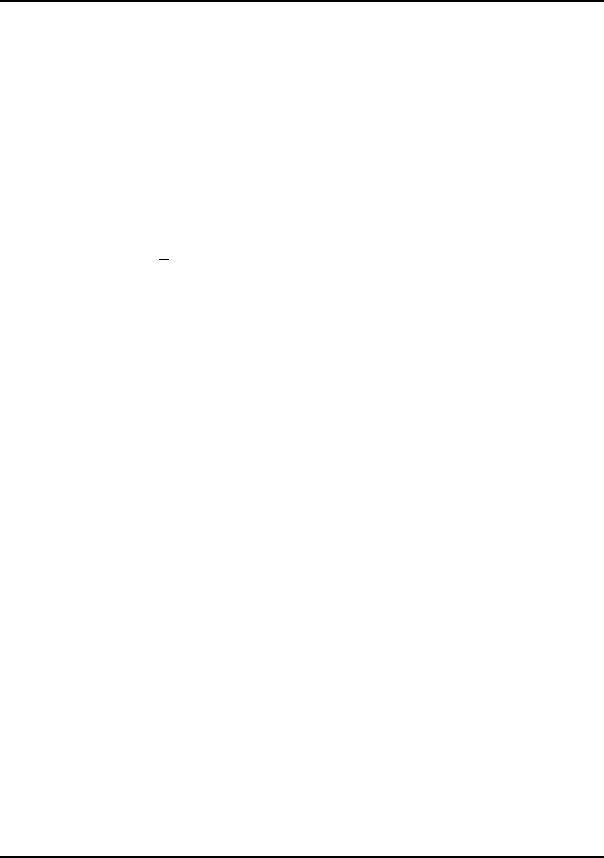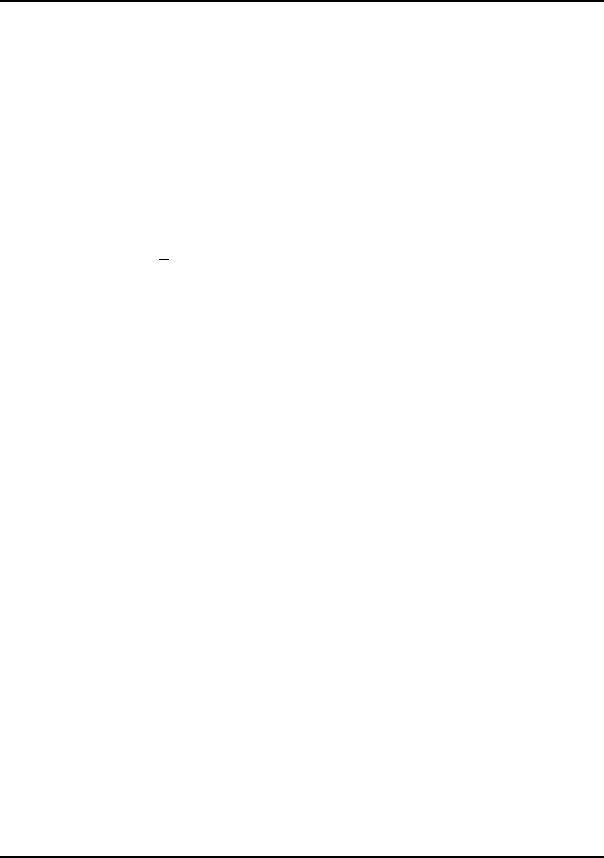
Ethernet+Modem/Fax PC Card User’s Guide
Installation 2-9
Installing under Windows 95
The installation process under Win95 is fairly simple. Follow the procedures
listed below to complete installation.
1. If you already have a PC Card installed, you need to remove its components by
doing the following, otherwise go to step 2.
• Go to the Control Panel in My Computer and click on the System
icon to display the System Properties folder.
• From the Device Manager click on the Modem component, and then
click on the Remove command button. Repeat the same procedure for
Multi-function adapters and Network adapters components.
• Click on OK to confirm changes.
Warning: Do not remove the PCMCIA socket device under which you have
the PCIC* or compatible PCMCIA controller. Doing so will
disable the auto-detection feature for the PC Card.
*Intel’s 82365SL PCMCIA controller.
2. Plug your PC Card into the card slot and reboot your PC. The system will
detect your PC Card and display an installation dialog box for “Accton -
EN2218 - LAN/Modem.”
3. Follow screen instructions to complete installation. At some point during the
installation process you will be prompted to insert the Client driver diskette
and type in the directory path where Client drivers for your OS platform are
located. Type in the following:
A:\Win95
4. After rebooting, open up the Control Panel folder again; click on the
System icon and choose Device Drivers.
5. Click on the System icon and select Device drivers to view the installed
components. The following drivers should appear under these components:
Modem
Accton EN2218 Multi-function PC Card
Multi-function adapters
Accton EN2218 Ethernet+Modem PC Card
Network adapters
Accton EN2218 Multi-function PC Card (Ethernet)