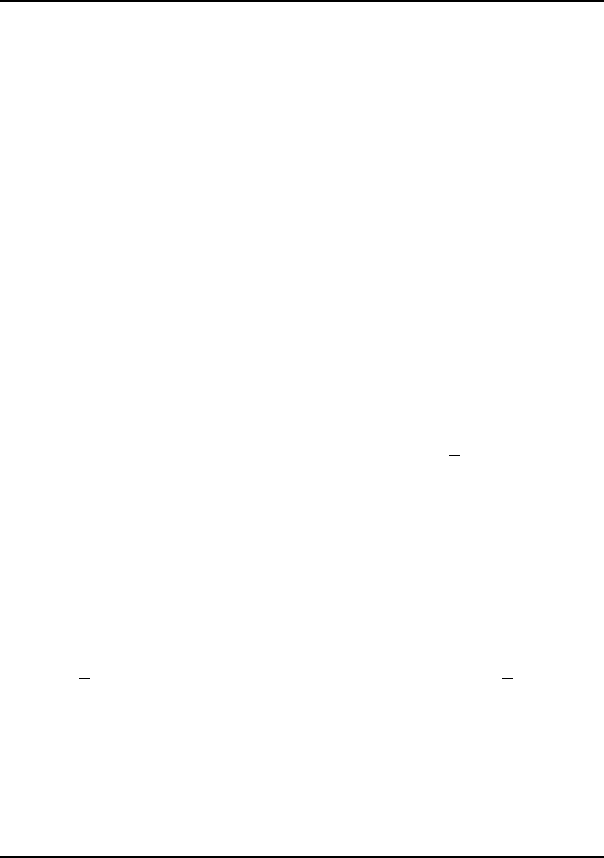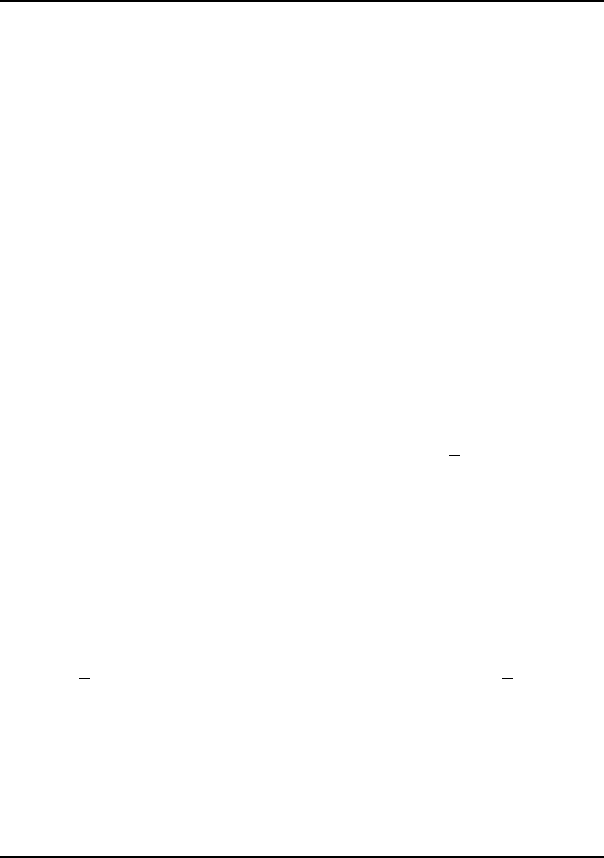
Ethernet+Modem/Fax PC Card User’s Guide
2-8 Installation
13. Reboot your PC. During bootup, the LAN/modem I/O addresses, modem Port
and IRQ will be displayed. These are the actual values assigned to the PC
Card. If any of the values in your Windows setup need to be adjusted, use
these values;
LAN: IOBase=300
COM3: I/OBase=3E8, IRQ=4
Note: If Windows fails to boot at this stage, this is because the IRQ assigned
by the ACC2218.EXE is different from the IRQ set in step 11. Remove
the PC Card from the card slot and reboot your PC. Start up Windows
then go to Network Setup; select the Client Driver and set the IRQ to
the value just displayed during bootup. Plug the PC Card into the card
slot and reboot your PC again.
13. Test the LAN function by connecting to a network drive from the File
Manager.
14. Test the Modem function by dialing out over the modem. (Refer to Chapter 4
on Modem/Fax Setup.)
To install NetWare Network support;
1. Bring up the Network Setup dialog box, then click on the Networks
command button.
2. Click on the Other: radio button to display a menu list.
3. Select Novell NetWare(Workstation Shell 4.0 and above)from
the list, then click OK.
4. Click on the IPXODI.COM and LSL.COM (recommended) radio button,
then click OK.
5. Follow screen instructions to complete installation. (The last installation step
requires you to restart the computer.)
6. Select Disk from the File Manager, then click on Connect N
etwork
Drive...
7. Click on the NetWare... radio button in the Connect Network Drive
dialog box to display the NetWare Shell. (The NetWare shell offers a
graphical interface for connecting to NetWare resources available in the
Network. Attach to any necessary drives.