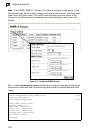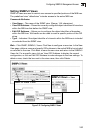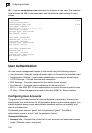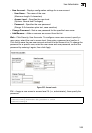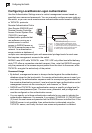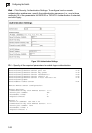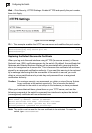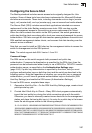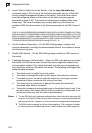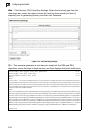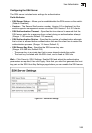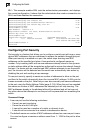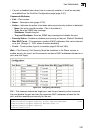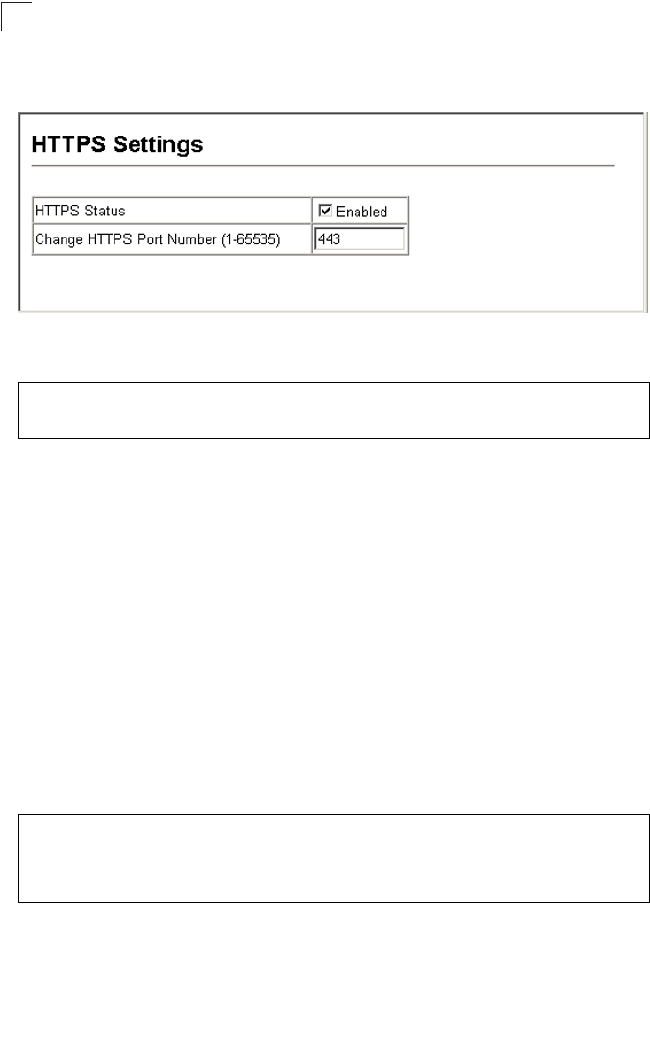
Configuring the Switch
3-60
3
Web – Click Security, HTTPS Settings. Enable HTTPS and specify the port number,
then click Apply.
Figure 3-35 HTTPS Settings
CLI – This example enables the HTTP secure server and modifies the port number.
Replacing the Default Secure-site Certificate
When you log onto the web interface using HTTPS (for secure access), a Secure
Sockets Layer (SSL) certificate appears for the switch. By default, the certificate that
Netscape and Internet Explorer display will be associated with a warning that the
site is not recognized as a secure site. This is because the certificate has not been
signed by an approved certification authority. If you want this warning to be replaced
by a message confirming that the connection to the switch is secure, you must
obtain a unique certificate and a private key and password from a recognized
certification authority.
Caution:
For maximum security, we recommend you obtain a unique Secure Sockets
Layer certificate at the earliest opportunity. This is because the default
certificate for the switch is not unique to the hardware you have purchased.
When you have obtained these, place them on your TFTP server, and use the
following command at the switch's command-line interface to replace the default
(unrecognized) certificate with an authorized one:
Note:
The switch must be reset for the new certificate to be activated. To reset the
switch, type:
Console#reload
Console(config)#ip http secure-server 4-32
Console(config)#ip http secure-port 443 4-33
Console(config)#
Console#copy tftp https-certificate 4-70
TFTP server ip address: <server ip-address>
Source certificate file name: <certificate file name>
Source private file name: <private key file name>
Private password: <password for private key>