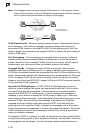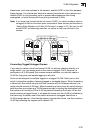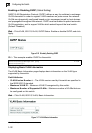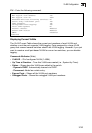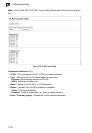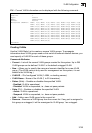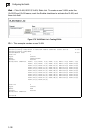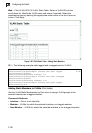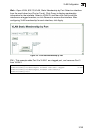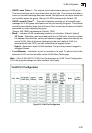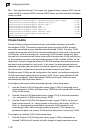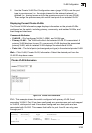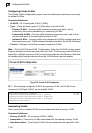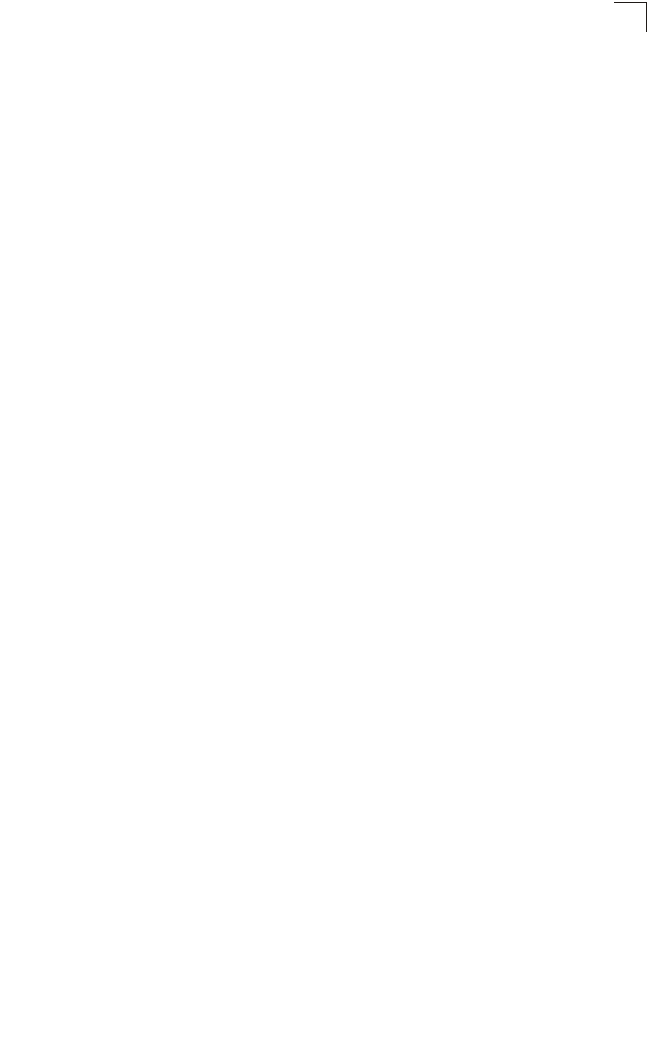
VLAN Configuration
3-147
3
Adding Static Members to VLANs (VLAN Index)
Use the VLAN Static Table to configure port members for the selected VLAN index.
Assign ports as tagged if they are connected to 802.1Q VLAN compliant devices, or
untagged they are not connected to any VLAN-aware devices. Or configure a port
as forbidden to prevent the switch from automatically adding it to a VLAN via the
GVRP protocol.
Notes: 1.
You can also use the VLAN Static Membership by Port page to configure
VLAN groups based on the port index (page 3-148). However, note that this
configuration page can only add ports to a VLAN as tagged members.
2. VLAN 1 is the default untagged VLAN containing all ports on the switch, and
can only be modified by first reassigning the default port VLAN ID as
described under “Configuring VLAN Behavior for Interfaces” on page 3-150.
Command Attributes
• VLAN – ID of configured VLAN (1-4094).
• Name – Name of the VLAN (1 to 32 characters).
• Status – Enables or disables the specified VLAN.
- Enable: VLAN is operational.
- Disable: VLAN is suspended; i.e., does not pass packets.
• Port – Port identifier.
• Membership Type – Select VLAN membership for each interface by marking the
appropriate radio button for a port or trunk:
- Tagged: Interface is a member of the VLAN. All packets transmitted by the port
will be tagged, that is, carry a tag and therefore carry VLAN or CoS information.
- Untagged: Interface is a member of the VLAN. All packets transmitted by the
port will be untagged, that is, not carry a tag and therefore not carry VLAN or
CoS information. Note that an interface must be assigned to at least one group
as an untagged port.
- Forbidden: Interface is forbidden from automatically joining the VLAN via
GVRP. For more information, see “Automatic VLAN Registration” on page
3-140.
- None: Interface is not a member of the VLAN. Packets associated with this
VLAN will not be transmitted by the interface.
• Trunk Member – Indicates if a port is a member of a trunk. To add a trunk to the
selected VLAN, use the last table on the VLAN Static Table page.