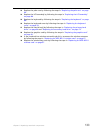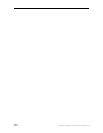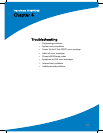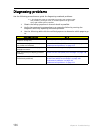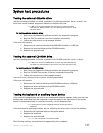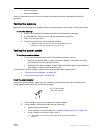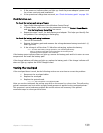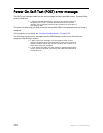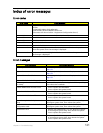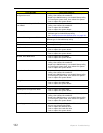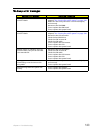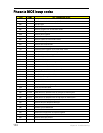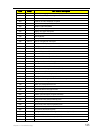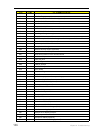Chapter 4: Troubleshooting
139
3 If the power-on indicator does not light up, check the power adapter’s power cord
for correct continuity and installation.
4 If the operational charge does not work, see “Check the battery pack” on page 139.
Check the battery pack
To check the battery pack using software:
1 Open Power Management in the Windows Control Panel.
2 In Power Meter, make sure that the parameters shown for Current Power Source
and Total Battery Power Remaining are correct.
3 Repeat the steps 1 and 2, for both battery and adapter. This helps you identify first
the problem is on recharging or discharging.
To check the battery pack using hardware:
1 Turn off the notebook.
2 Remove the battery pack and measure the voltage between battery terminals 1 (+)
and 6 (ground).
3 If the voltage is still less than 7.5 Vdc after recharging, replace the battery.
Note: To check the battery charge operation, use a discharged battery
pack or a battery pack that has less than 50% of the total power
remaining when installed in the notebook.
If the battery status indicator does not light up, remove the battery pack and let it return to room
temperature. Re-install the battery pack.
If the charge indicator still does not light up, replace the battery pack. If the charge indicator still
does not light up, replace the DC/DC charger board.
Testing the touchpad
If the touchpad doesn’t work, do the following actions one at a time to correct the problem.
1 Reconnect the touchpad cables.
2 Replace the touchpad.
3 Replace the system board.
Important: Do not replace a non-defective FRU.
After you use the touchpad, the pointer may drift on the screen for a short time. This self-acting
pointer movement can occur when a slight, steady pressure is applied to the touchpad pointer.
This symptom is not a hardware problem. No service actions are necessary if the pointer
movement stops in a short period of time.