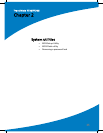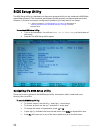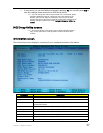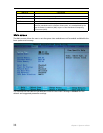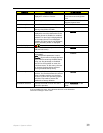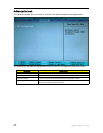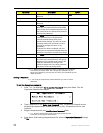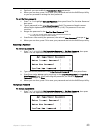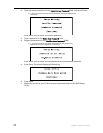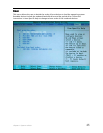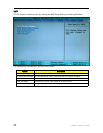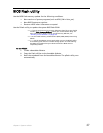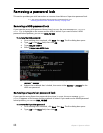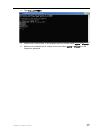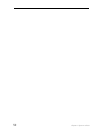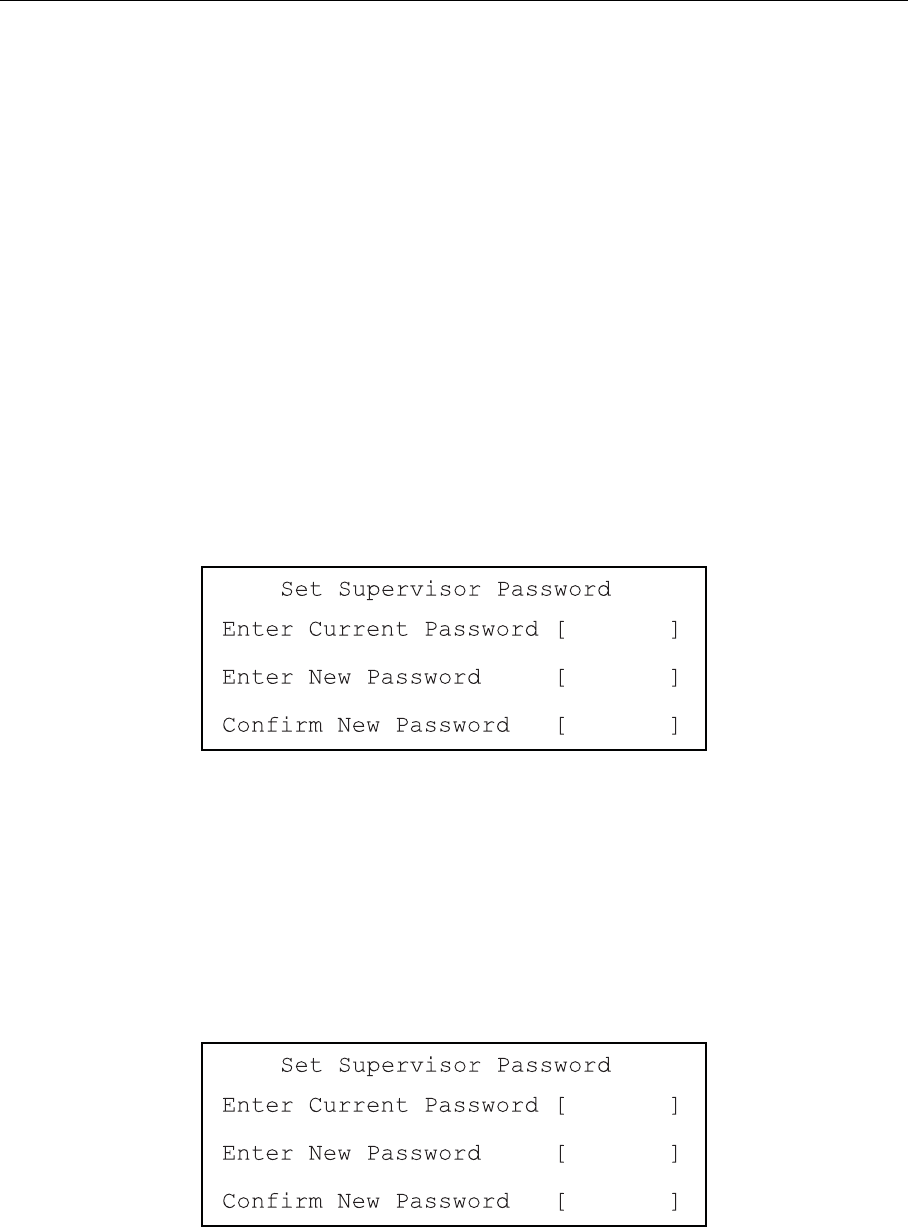
Chapter 2: System utilities
43
5 Optional: you can enable the Password on Boot parameter.
6 When you are done, press F10 to save your password and exit the BIOS Setup Utility
or you can proceed to setting the User password.
To set the User password:
1 Press ↑ or ↓ to highlight Set User Password, then press ENTER. The
Set User Password
box opens.
2 Type a password in the Enter New Password field. The password length cannot
exceed eight alphanumeric characters (A-Z, a-z, 0-9). The password is not case
sensitive.
3 Retype the password in the Confirm New Password field.
Caution: Be very careful when typing your password because the
characters do not appear on the screen.
4 Press ENTER. After setting the password, the value of User Password changes to Set.
5 When you are done, press F10 to save your password and exit the BIOS Setup Utility.
Removing a Password
To remove a password:
1 Press ↑ or ↓ to highlight Set Supervisor Password or Set User Password, then press
E
NTER. The
Set Supervisor Password
or S
et User Password
box opens.
2 Type the current password in the Enter Current Password field, then press ENTER.
3 Press ENTER twice without typing anything in the Enter New Password and Confirm
New Password fields. After removing the password, the value of Supervisor
Password changes to Clear.
4 When you are done, press F10 to save your password and exit the BIOS Setup Utility.
Changing a Password
To change a password:
1 Press ↑ or ↓ to highlight Set Supervisor Password or Set User Password, then press
E
NTER. The
Set Supervisor Password
or S
et User Password
box opens.