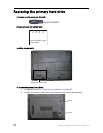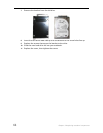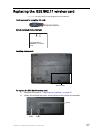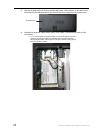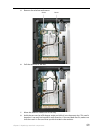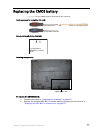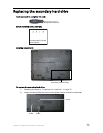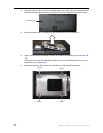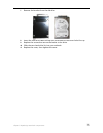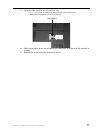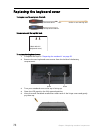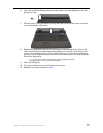72
Chapter 3: Replacing notebook components
3 Insert the small flat-blade screwdriver or non-marring tool under the old battery
and gently pry it up until it pops out of the socket.
4 Make sure that the positive (+) side of the new battery is facing up, then press the
battery into the socket until it snaps into place.
5 Replace the optional IEEE 802.11 wireless card by following the instructions in
“Replacing the IEEE 802.11 wireless card” on page 67.