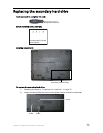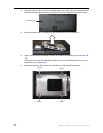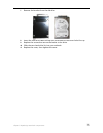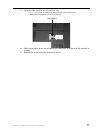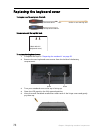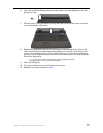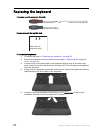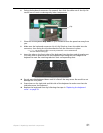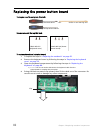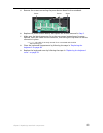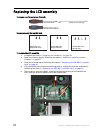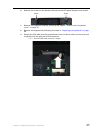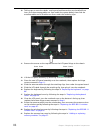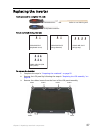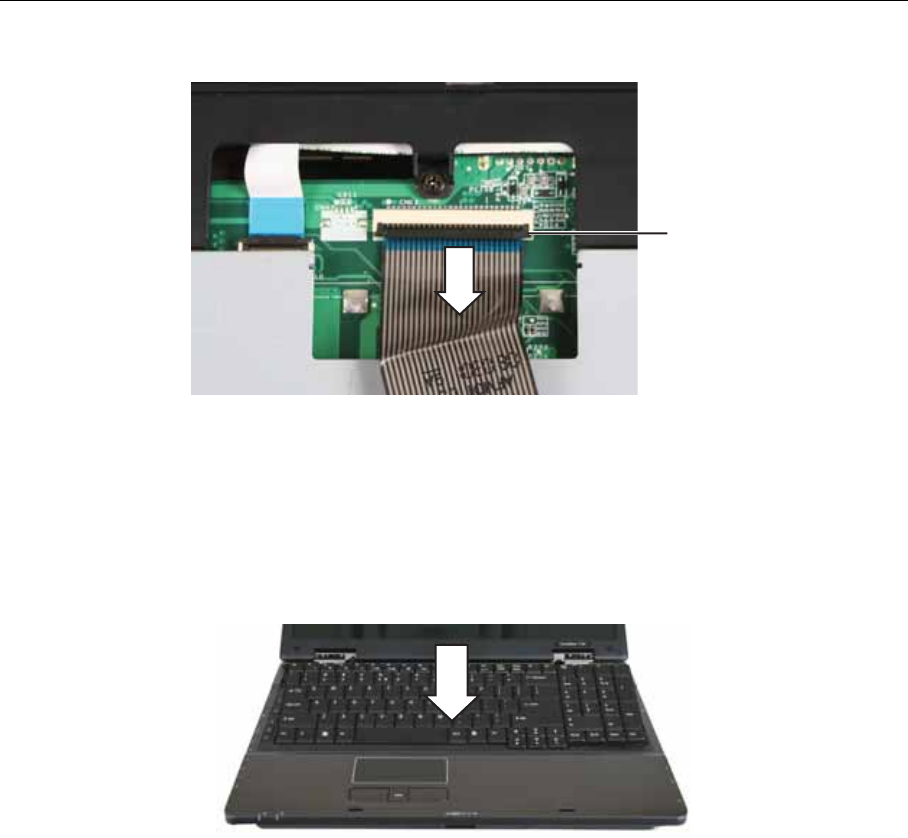
Chapter 3: Replacing notebook components
81
6 Swing the keyboard connector clip upward, then slide the cable out of the clip. Be
careful not to touch or damage any other components.
7 Place the new keyboard keys-down on your notebook with the space bar away from
you.
8 Make sure the keyboard connector clip is fully lifted up, insert the cable into the
connector, then swing the clip downward to lock the connector in place.
Important: The keyboard cable is correctly oriented if it is not twisted and
the blue band is facing up.
9 Insert the tabs on the front edge of the keyboard into the slots under the palm rest.
You may need to press down on the keyboard keys along the front edge of the
keyboard to seat the retaining tabs into their corresponding slots.
10 Gently press the keyboard down until it is flat all the way across. Be careful to not
damage the LCD panel.
11 Press down on the right side and left side of the keyboard to make sure that the
side tabs secure the keyboard.
12 Replace the keyboard cover by following the steps in “Replacing the keyboard
cover” on page 78.
Clip