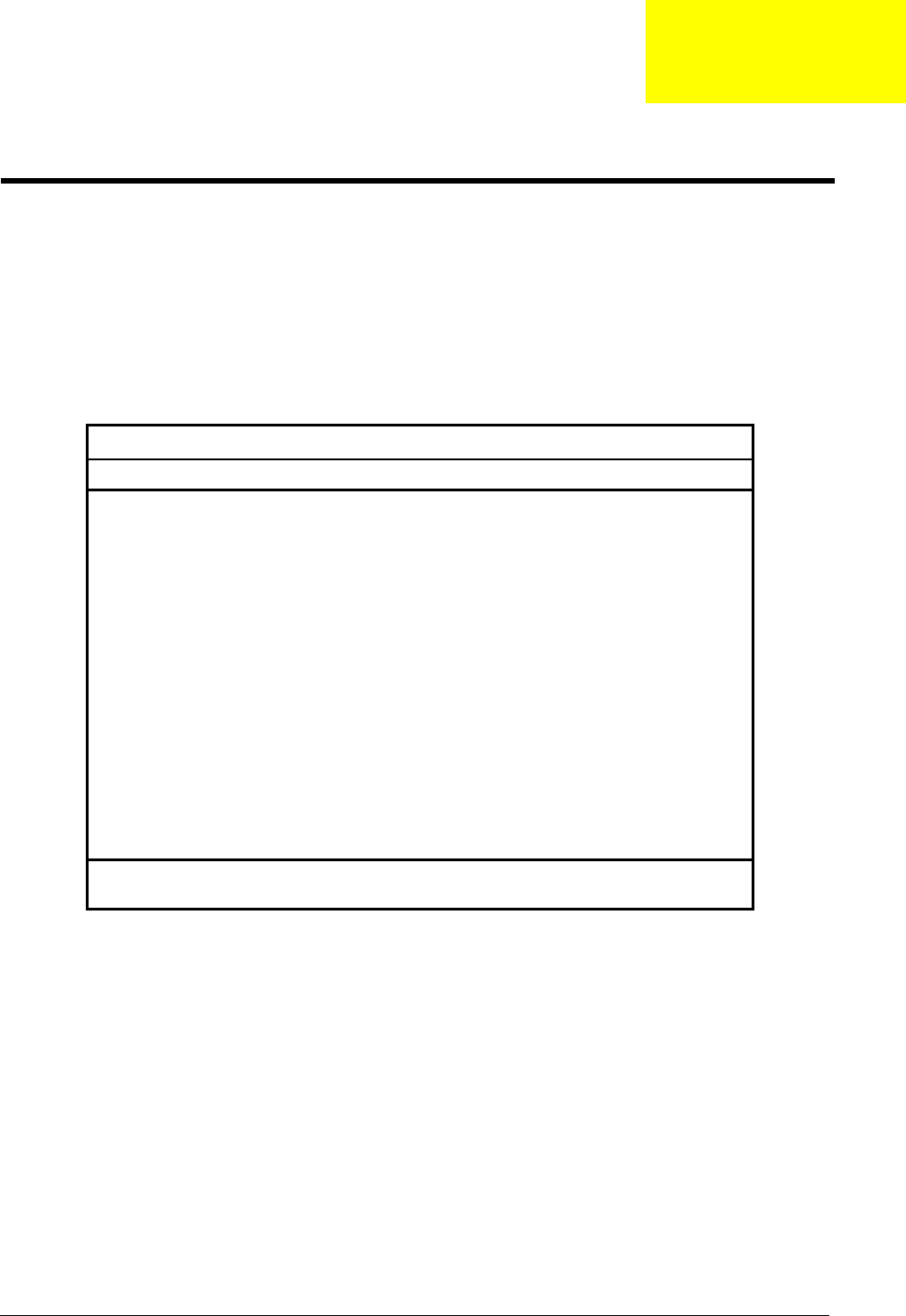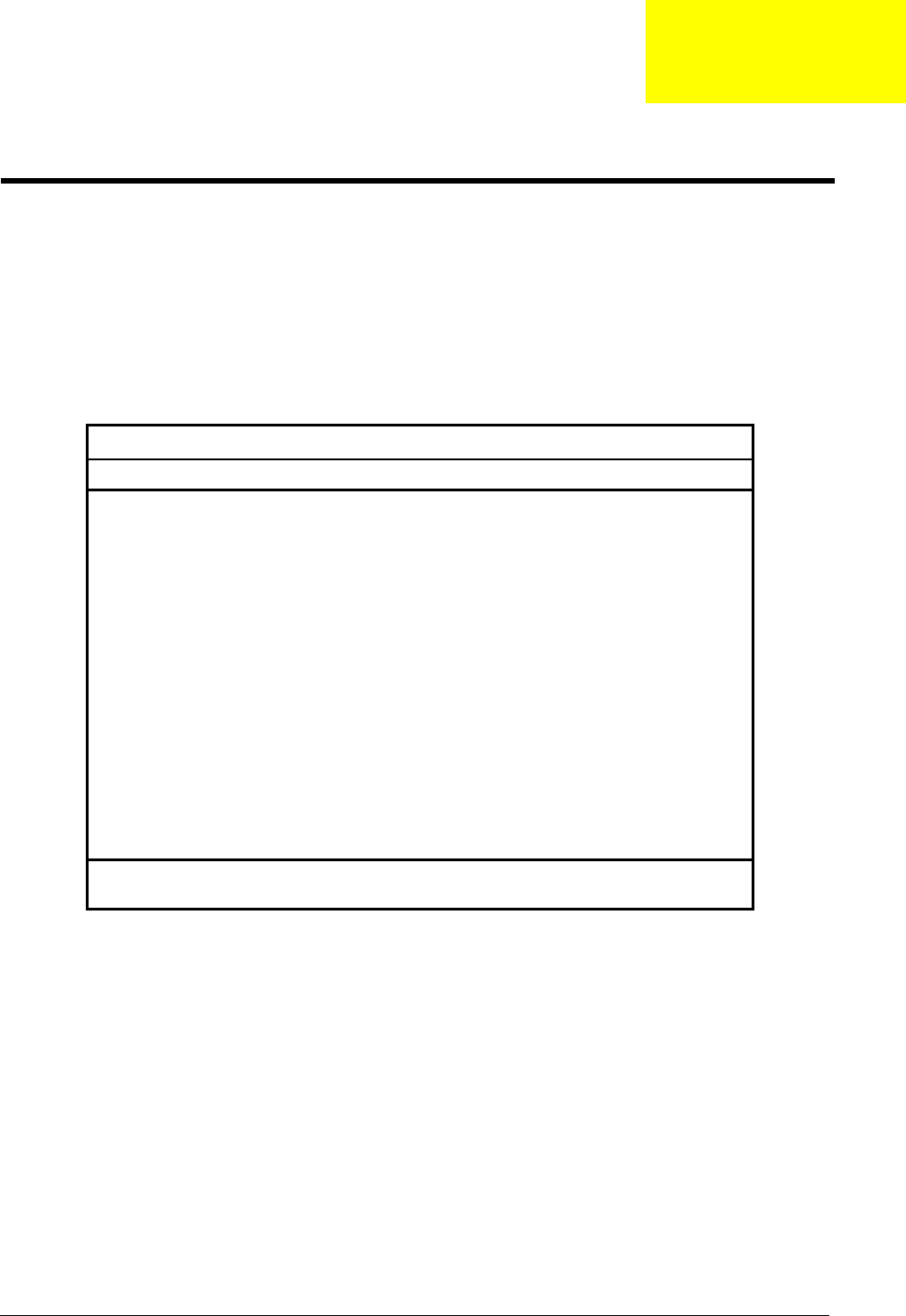
Chapter 2 31
BIOS Setup Utility
The BIOS Setup Utility is a hardware configuration program built into your computer’s BIOS (Basic Input/
Output System).
Your computer is already properly configured and optimized, and you do not need to run this utility. However,
if you encounter configuration problems, you may need to run Setup. Please also refer to Chapter 4
Troubleshooting when problem arises.
To activate the BIOS Utility, press
m during POST (while the TravelMate logo is being displayed).
Navigating the BIOS Utility
There are six menu options: System Information, Basic System Settings, Startup Configuration, System
Security and Loading Default Settings.
To enter a menu, highlight the item using the
w / y keys, then press e.
Within a menu, navigate through the BIOS Utility by following these instructions:
T Press the w / y keys to move between the parameters.
T Press the z / x keys to change the value of a parameter.
T Press the | key while you are in any of the menu options to return to the main menu.
NOTE: You can change the value of a parameter if it is enclosed in square brackets. Navigation keys are
shown at the bottom of the screen.
PhoenixBIOS Setup Utility
Information Main Advanced Security Boot Exit
CPU Type Intel(R) Pentium(R) M processor 900MHz
System Memory 640 KB
Extended Memory XXXXXX
KB
HDD1 Serial Number XXXXXX
System BIOS Version R01-XXX
VGA BIOS Version XXXX
KBC Version: 02.13.29
Serial Number 12345678901234567
Asset Tag Number
Product Name TravelMate C110
Manufacture Name Acer
UUID Number c9862ee0-11df-11d6-b30b-ddbbbf201d3f
F1 Help Select Item F5/F6 Change Values F9 Setup Defaults
Esc Exit Select Menu Enter Select >Sub Menu F10 Save and Exit
System Utilities
Chapter 2