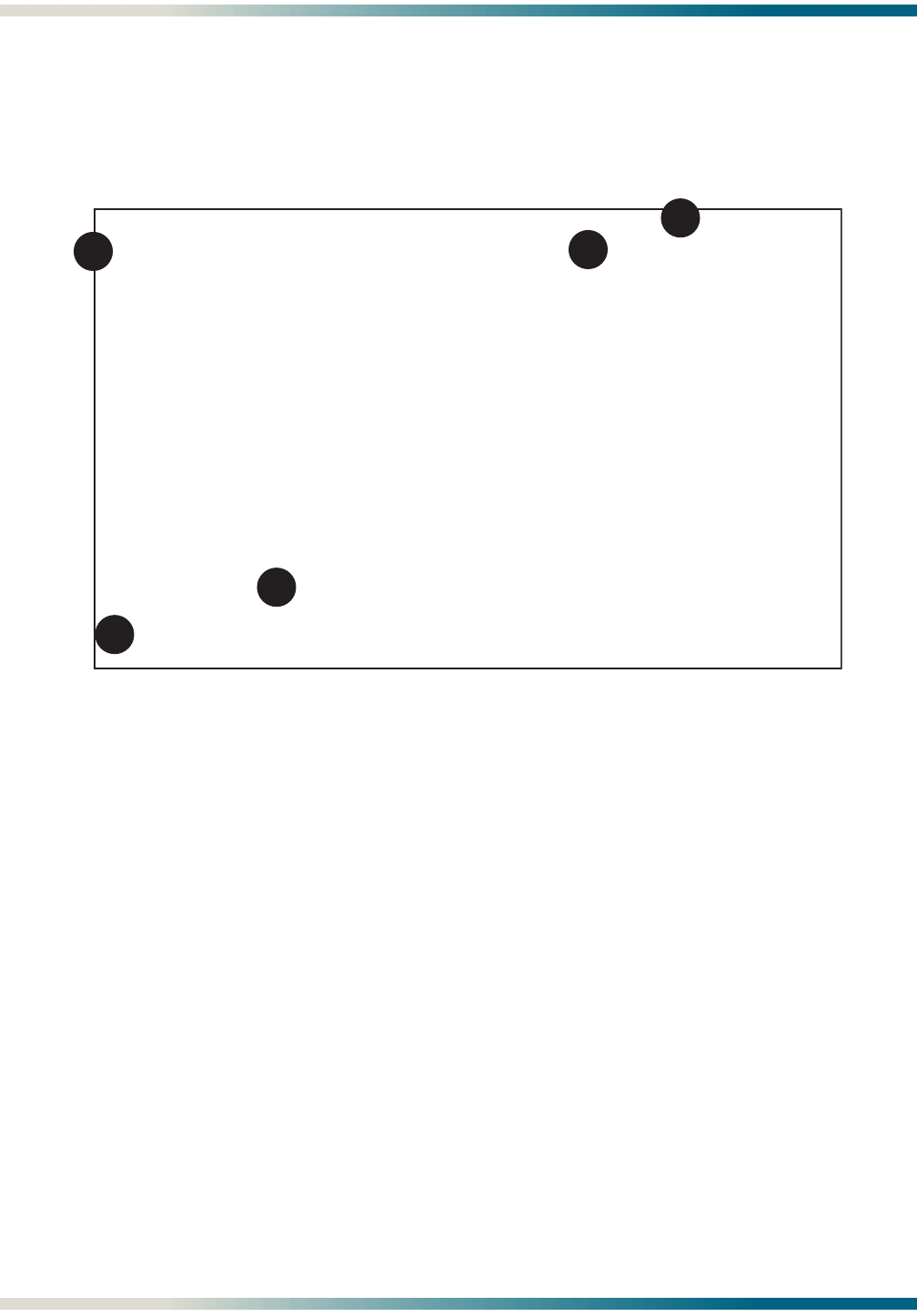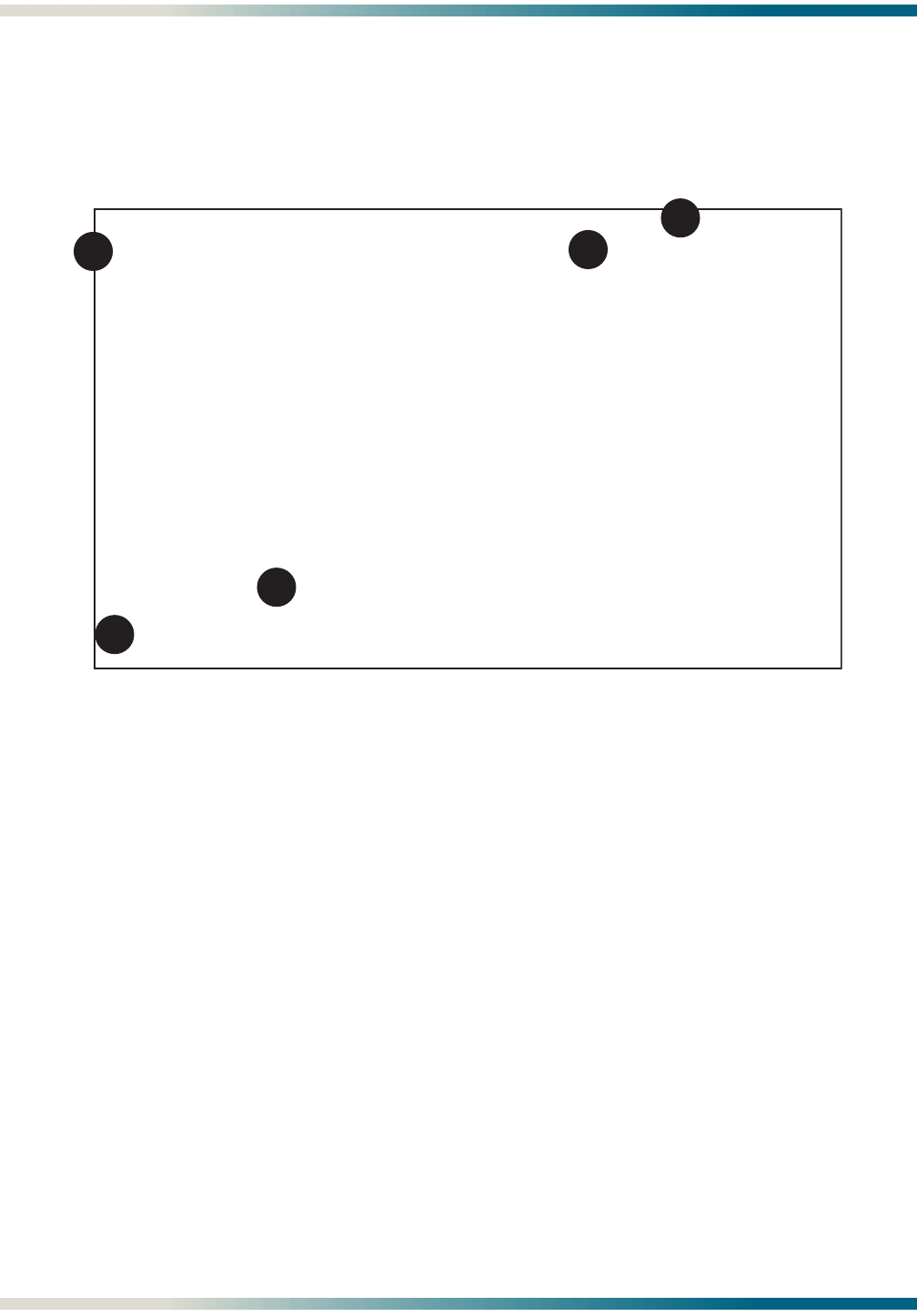
Menu Layout and Navigation MX410/MX412 System Manual
5-4 PRELIMINARY 61189500L1-1B
MENU LAYOUT AND NAVIGATION
Figure 5-1 illustrates the basic menu layout used in the MX410/MX412 menu system. The
MX410/MX412 Menu Layout figure is general in nature, and not all menus contain all of the
elements shown in the figure.
Figure 5-1. MX410/MX412 Menu Layout
1. Current Date and Time: displays the factory set date and time. The date and time can be
set from the Quick Setup menu or the General Provisioning menu.
2. Alarm Banner: displays a summary of the currently active alarms. If there are any active
Critical Alarms that have not been acknowledged, a flashing reverse video CRITICAL
appears in the alarm banner. If there are no active unacknowledged Critical alarms but
there are currently active acknowledged critical alarms, a solid reverse video CRITICAL
appears in the alarm banner. If there are no active Critical Alarms, nothing will be
displayed for CRITICAL in the alarm banner. Major, Minor, and Alert alarm severities are
displayed in the same manner. Alarm severities are (in descending order): Critical, Major,
Minor, Alert, and Info. Info alarms are not displayed in the menu alarm banner.
3. System ID: A 20-character field that displays the system ID, which can be set from the
Quick Setup menu or the General Provisioning menu.
4. Toggle: pressing the
T key toggles between interfaces or shows more information.
5. Selection: An echo field that displays user input. Selection values are applied by pressing
ENTER. Selection values are cleared by pressing the ESC or BACKSPACE key.
Basic menu navigation is accomplished by selecting the desired option number and then
pressing
ENTER. To work backward through the menus press the ESC (escape) key. The System
Help screen can be accessed from any MX410/MX412 screen or menu by pressing “
?”.
2
3
4
5
1
MX410 04/10/05 01:25
Active Alarms: CRITICAL MAJOR MINOR ALERT ID: MX410
Menu Title
1 - Option : current selection
2 - Option
3 - Option
4 - Option
5 - Option
6 - Option
(T)oggle
Selection : '?' - System Help Screen