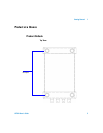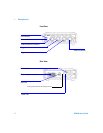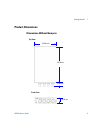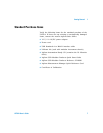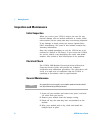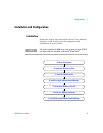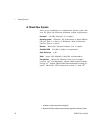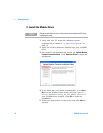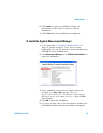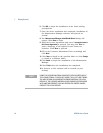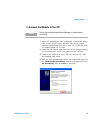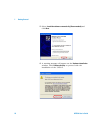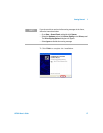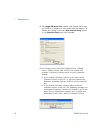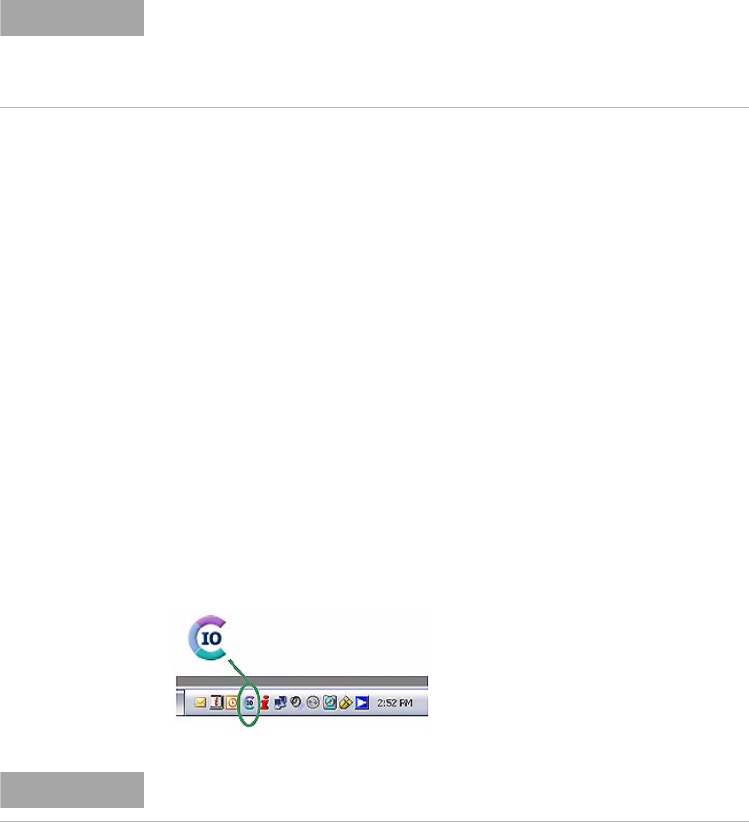
Getting Started 1
U2761A User’s Guide 11
B. Install the IO Libraries Suite
The IO Libraries Suite 14.2 or higher is available on the
Agilent Automation-Ready CD that comes with the standard
purchase of the U2761A.
1 Close all other applications on your PC, insert the Agilent
Automation-Ready CD into your CD-ROM drive, and follow
the instructions on your screen.
2 If the IO Libraries Suite installation does not start
automatically, go to Start > Run (on the Windows Start
menu) and type <drive>:\autorun\auto.exe where
<drive> is your CD-ROM drive location.
3 If you obtain the IO Libraries Suite from the web, save
the self-extracting zip file (*.exe) to any location on your
hard disk.
4 Double-click the installation file to launch the installation.
5 Follow the instructions on your screen to proceed with
the installation.
6 After the installation has completed, you will see the IO
Control icon on the Windows taskbar notification area as
shown below.
NOTE
• If you do not have the Agilent Automation-Ready CD, obtain the IO
Libraries Suite 14.2 or higher at http://www.agilent.com/find/iolib.
• Disconnect any USB instruments or connectivity interface from your
PC.
NOTE
For detailed installation instructions, refer to the Agilent IO Libraries Suite
Getting Started Guide at http://www.agilent.com/find/iolib.