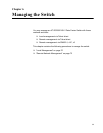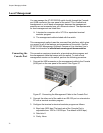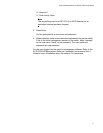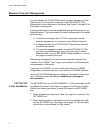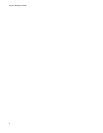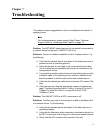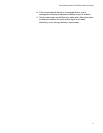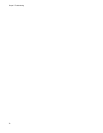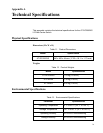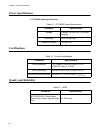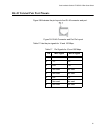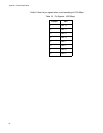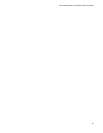Chapter 7: Troubleshooting
76
Verify that the operating specifications of the fiber optic ports on
the SFP+ transceiver and the remote network device are
compatible.
Verify that the correct type of fiber optic cabling is being used.
Verify that the port is connected to the correct fiber optic cable.
This is to eliminate the possibility that the port is connected to the
wrong remote network device.
Try connecting another network device to the fiber optic port using
a different cable. If the port is able to establish a link, then the
problem is with either the cable or the other network device.
Use the switch’s management software to verify that the port is
enabled. Refer to AT-DC2552XS Management Software
Command Line Interface User’s Guide for information concerning
specific commands.
If the remote network device is a managed device, use its
management firmware to determine whether its port is enabled.
Test the attenuation on the fiber optic cable with a fiber optic tester
to determine whether the input optical signal is too weak
(sensitivity) or too strong (maximum input power).
Problem: The LINK/ACT LED for a QSFP+ transceiver is off.
Solutions: The fiber optic port on the module is unable to establish a link
to a network device. Try the following:
Verify that the network device connected to the fiber optic port is
operating properly.
Verify that the fiber optic cable is securely connected to the port on
the QSFP+ transceiver and to the port on the remote network
device.
Check that the QSFP module is fully inserted in the slot.
Verify that the operating specifications of the fiber optic ports on
the QSFP+ transceiver and the remote network device are
compatible.
Verify that the correct type of fiber optic cabling is being used.
Verify that the port is connected to the correct fiber optic cable.
This is to eliminate the possibility that the port is connected to the
wrong remote network device.
Try connecting another network device to the fiber optic port using
a different cable. If the port is able to establish a link, then the
problem is with either the cable or the other network device.
Use the switch’s management software to verify that the port is
enabled. Refer to AT-DC2552XS Management Software
Command Line Interface User’s Guide for information concerning
specific commands.