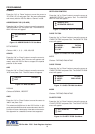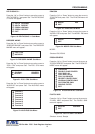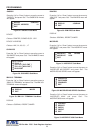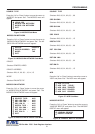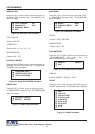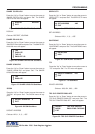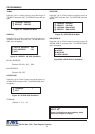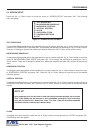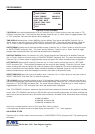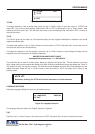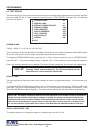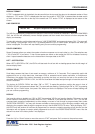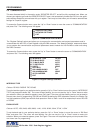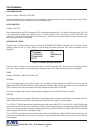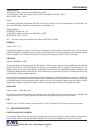26
Figure 58: CLOCK Sub-Menu
T/D DISPLAY turns the time/date display on or off. Press the “Up” or “Down” button to move the cursor to “T/D
DISPLAY” and press “Set”. The cursor will start flashing. Press the “Up” or “Down” button to toggle between “ON”
or “OFF” and press “Set” when the desired value is displayed.
TIME DISPLAY selects either 12-hour AM/PM or 24-hour Military Time format with AM/PM. Press the “Up” or
“Down” button to move the cursor to “TIME DISPLAY” and press “Set”. The cursor will start flashing. Press the
“Up” or “Down” button to toggle between time formats and press “Set” when the desired format is displayed.
DATE FORMAT chooses one of the three available formats. Press the “Up” or “Down” button to move the cursor
to “DATE FORMAT” and press “Set”. The cursor will start flashing. Press the “Up” or “Down” button to toggle
between date formats and press “Set” when the desired format is displayed.
DAYLIGHT SAVING selects, for example, UK, USA, Canada, Australia and Tasmania or is disabled. Press the
“Up” or “Down” button to move the cursor to “DAYLIGHT SAVING” and press “Set”. The cursor will start flashing.
Press the “Up” or “Down” button to toggle between values and press “Set” when the desired value is displayed.
SET TIME/DATE sets the clock manually. Press the “Up” or “Down” button to move the cursor to “SET TIME/
DATE” and press “Set”. The time/date will appear and the cursor will start flashing. Press the “Up” and “Down”
button to change the value and press “Set” when the desired value is displayed. The value is selected and the
cursor will advance to the next position. When the desired time/date is displayed, press the “Up” and “Down”
buttons simultaneously to enter the time/date into memory and return to the previous menu.
RESET TIME/DATE resets the clock to the default value. Press the “Up” or “Down” button to move the cursor to
“RESET TIME/DATE” and press “Set” to reset the time/date.
T/D LOCKING turns the time/date locking on or off. If the time/date locking is turned on, make sure that the time
and date format selected is the same as the ATM time and date format. Press the “Up” or “Down” button to move
the cursor to “T/D LOCKING” and press “Set”. The cursor will start flashing. Press the “Up” or “Down” button to
toggle between “ON” or “OFF” and press “Set” when the desired value is displayed.
If the T/D LOCKING is turned on, make sure that the time format selected is the same as the register’s time/date
format. If the T/D LOCKING is turned on, the VSI-Pro will monitor the incoming data string. If it finds a valid time and
date in one or two consecutive lines, it will set the clock to whatever time/date it finds. A valid time has the following
formats:
HH:MM, HH:MM:ss
HH:MM AM, HH:mm:ss AM
HH:MM PM, HH:MM:ss PM
where hh is a number between 0 and 12 ( 24 if either AM or PM not present )
A valid date has the same format as for date display and has either “/” or
“-" as a separator.
ON-SCREEN TITLER
Press the “Up” or “Down” button to move the cursor to “ON-SCREEN TITLER” and press “Set”. The following menu
will appear:
PROGRAMMING
T/D DISPLAY ON
TIME FORMAT 12 HOUR
DATE FORMAT MM/DD/YY
DAYLIGHT SAVING DISABLED
SET TIME / DATE
RESET TIME / DATE
T/D LOCKING ON
EXIT
VSI-Pro Max POS / Cash Register Interface